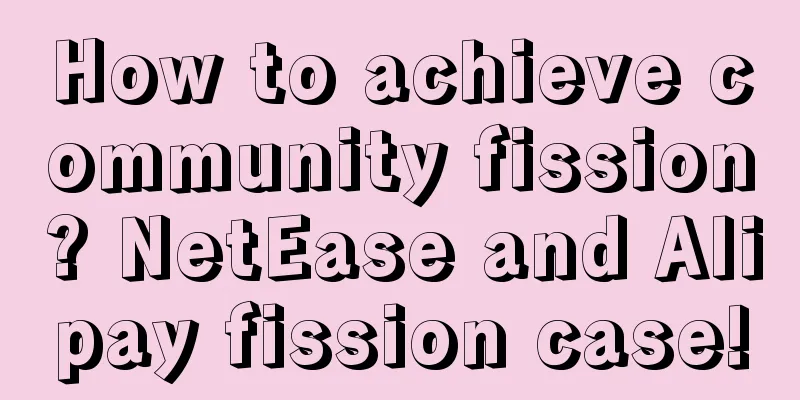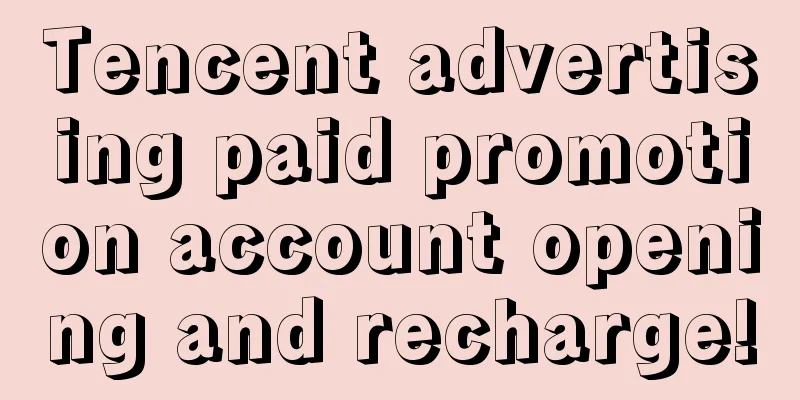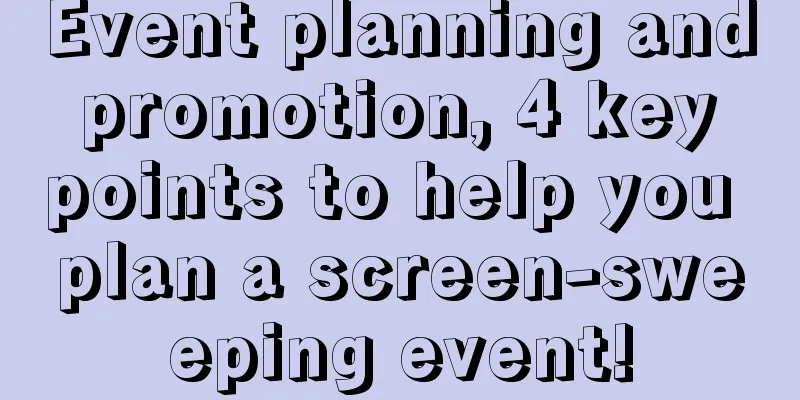Recommend some keys to improve iOS development efficiency
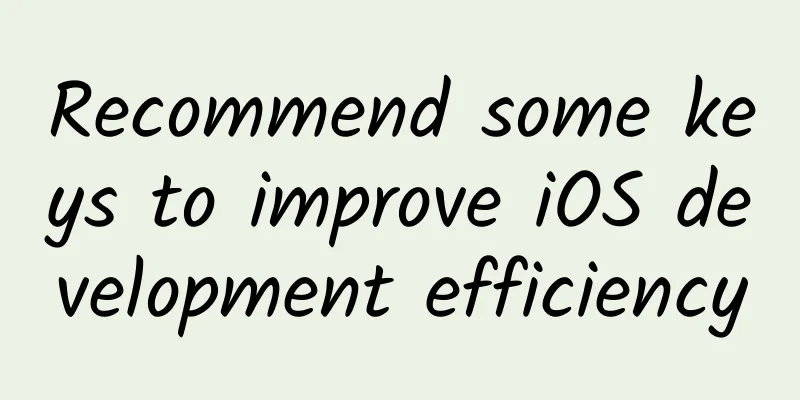
|
First of all, the title is a bit broad. This article is just to share some shortcuts and habits that I usually use. I hope it can help your daily development efficiency.
As for why to write?There are several reasons: 1. At work, I found that some iOS partners usually search layer by layer in the project directory when developing, for example, when quickly opening a class file, etc. I hope this article can improve their development happiness. 2. I think I know a lot of shortcut keys, but I still learned a few practical ones from my colleagues. This article will serve as a record to share some of the little tricks I develop in my daily life. Mouse and TouchpadIf you use an iMac, you mostly use an Apple mouse. The Apple mouse can be set with smart gestures. There are tutorials and settings in the System Preferences. You can take a look. Every time I see my colleagues still using the iMac mouse as a Windows mouse, I really want to say that the high price of this mouse is justified. Mouse: 1. Swipe right with one finger to return, so you don’t have to click to return to the previous class every time in Xcode. 2. Swipe left or right with two fingers to switch desktops. MacOS has multiple desktops, which is very good. You can put one for UI, one for code, one for interface documents, etc. 3. Tap with two fingers, which is equivalent to the shortcut key Miss Control above F3, which is very convenient. Touchpad: Basically the same as a mouse, to switch desktops, swipe left or right with three fingers, and to Miss Control, swipe upward with three fingers. Okay, without further ado, let’s get straight to the point. I’ll sort by the frequency of use of the shortcut keys by default, and I hope everyone can give it a try. In Xcode 5. If you are not used to opening multiple tabs and are used to opening multiple Xcode windows, you can use Command + ` to switch between them. 12. Similarly, 13. Select a section of code and 20. There is also an important shortcut key, :point_up:, Xcode window related As shown in the figure, you can see all the callers, imported files, and other related dependencies. You can also find the recently opened files, Recent Files other 1. There is also a multi-line editor, which is sometimes used. You need to use Sublime Text. The shortcut key is tool I recommend you to install Off topic: I would like to recommend an application to everyone, Noizio, an environmental noise simulation tool that can simulate being in a cafe, at the beach, etc. About Lazy Programmers Laziness is actually a compliment to programmers. The laziness here is not laziness in the conventional sense. Maybe you have heard To give a practical example, our recent project introduced internationalization. As we all know, translation is really a physical job. My colleagues wrote a script in Python that can automatically detect the text that needs to be translated and automatically write it to the corresponding Localization file and the location of the text code, which greatly saves physical labor. This is the excellent virtue of laziness. ***If you have any good shortcuts or ideas to improve efficiency, please leave a message to share with me, so that I can add some good habits. At the same time, I will update this article. Thank you! I hope everyone can become a lazy programmer. Isn’t it good to use the time saved to have a cup of coffee? |
<<: 12 open source frameworks to watch for Java, Web, and mobile development in 2018
>>: Travel Frog Unity Game Reverse Modification--iOS Edition
Recommend
How much storage does Tik Tok's server rental configuration have?
The Douyin APP is becoming more and more popular,...
How to write a company celebration event planning proposal? Six aspects need to be grasped
2019 is coming to an end and 2020 is about to arr...
Taking Tencent Game Manager as an example, let’s talk about user growth
This article takes " Tencent Game Manager&qu...
How to improve users’ acceptance of advertising? Here are 7 techniques!
Those great advertisements often come from the bra...
Tik Tok live broadcast room Qianchuan delivery skills
At present, Douyin promotion live broadcast room ...
Guiyang Mini Program Franchise Company, how much does it cost to join an automatic printing mini program?
How much does it cost to join an automatic printi...
New policy on subsidies for rural veterans turning 60 in 2022: How much per month?
In order to protect the quality of life of vetera...
Apple Car will be delivered in small batches at the end of the month, and the speed of Apple Car landing is beyond imagination
On August 8, a Chinese supplier of Tesla revealed...
How an ice crystal can teach us more about our environment and climate
When a fluffy, soft cloud appears on the horizon,...
13 golden rules for public relations crisis management!
No business can escape facing a public relations ...
Google releases Chrome 92 software update for iOS and Android mobile platforms
This week, Google released a new version of the G...
Changsha tea tasting studio, tea tasting selection club, tea drinking contact information, part-time takeaway reliable
Where is Changsha tea tasting, tea tasting club, ...
From "Music Review Special Train" to "Xigua Video Celebrity Ticket", what else can subway advertising do?
It’s been almost a year since the heart-wrenching...
The “original brand” is refined and the “new brand” takes off, this is the “black soil” you can’t imagine!
How important is the Northeast? Everyone is a com...