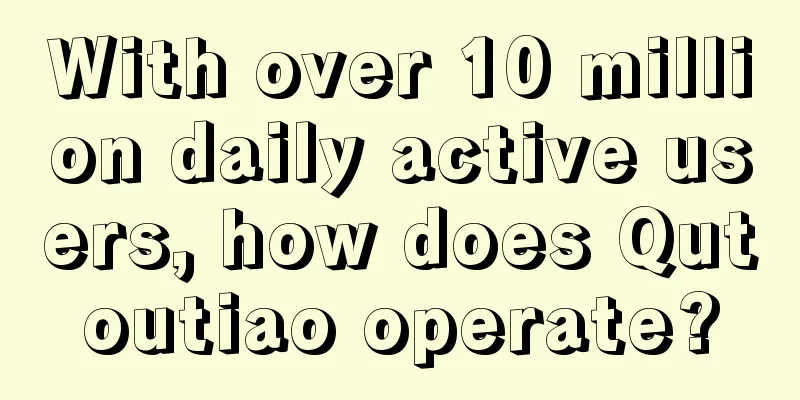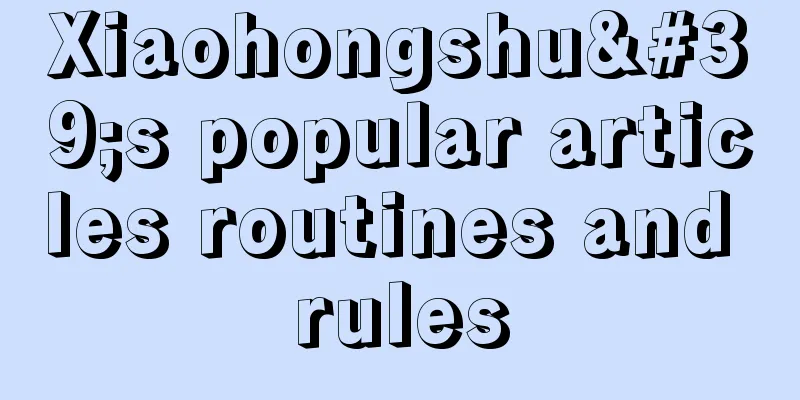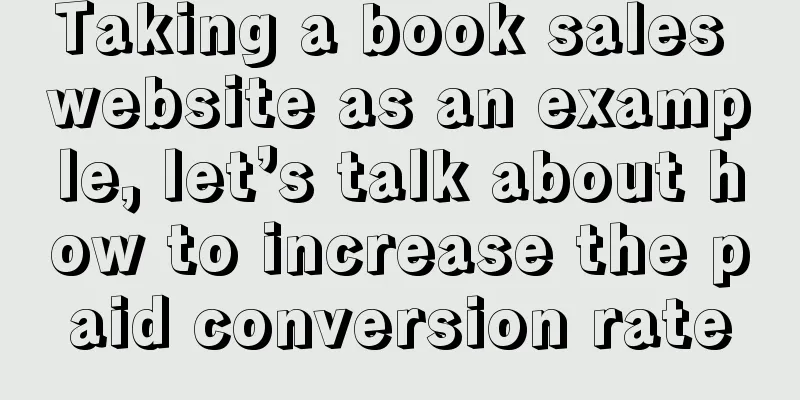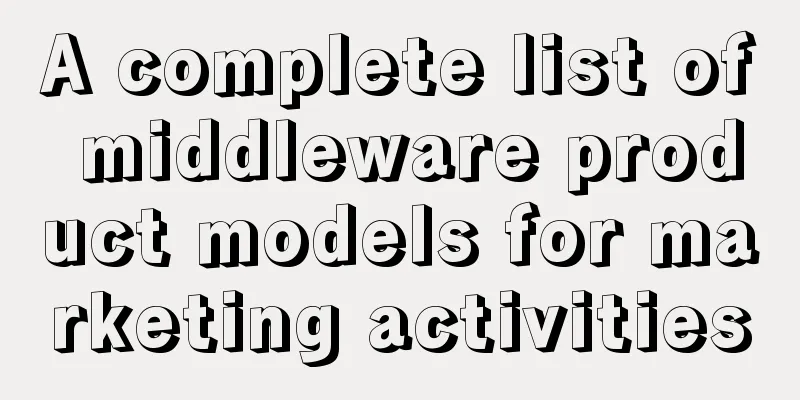Have you learned how to implement behavior-driven development in Android using Cucumber?
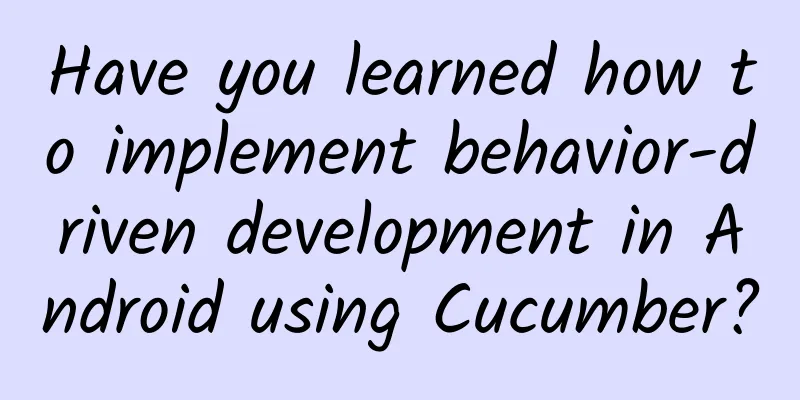
|
Behavior-driven development (BDD) bridges the gap between technical and non-technical people in software development by using human language.
Software development involves processes and people. People include both technical and non-technical stakeholders, but since the process is mostly technical, it creates a large gap between technical and non-technical stakeholders. Bridging this gap requires a collaborative approach that uses natural language to encourage communication and collaboration between technical and non-technical stakeholders. This is exactly the goal of Behavior Driven Development (BDD): to achieve understanding between developers, testers, and business stakeholders. As a software engineer, I have been using one of the most popular tools, Cucumber, to implement BDD. Cucumber helps business and technical teams collaborate by executing specifications collaboratively. BDD specifications also double as automated tests. Using the Gherkin framework, these specifications are written collaboratively, keeping the team aligned with the living documentation of the system. In this article, I'll explain five simple steps to integrate Cucumber tests into your Android application.
Setting up Android Studio for testing with CucumberLet's take a deeper look at how to set up Android Studio with Cucumber Tests. PrerequisitesBefore you begin, make sure you have the Android Studio integrated development environment (IDE) installed. You may also consider installing the following plugins from the Android Studio Marketplace:
1. Create an Android Studio project with dependenciesCreate a new Android Studio project in the IDE, or use an existing project. Next, add the Cucumber dependency. In the build.gradle file of the app-level module, add the following dependency: 2. Create your Instrumentation RunnerIn app/src/androidTest/java/com/your/app/, create a custom Instrumentation Runner called CucumberTestInstrumentation.java. Add this class to build.gradle under android > defaultConfig: You have successfully set up Android Studio for Cucumber, so now you can move on to the exciting part. 3. Given, When, And and ThenGherkin is a domain-specific language that describes the implementation of functionality step by step using non-technical terms. It uses the keywords Given, When, And, and Then to explain the steps. The steps can be written in any human language, such as English, Arabic, or Luo. Here is an example of a Gherkin feature scenario written in English that I will use in this project: Create an assets directory in app/src/androidTest/assets and add a folder called features. You will add feature files containing the above step definitions written in English. Add a new .feature file called login.feature and add the above functionality steps. 4. Use Espresso framework to implement scenario stepsIn app/src/androidTest/java/com/your/app/, create a Kotlin class called LoginSteps. This is where you will write tests that implement the steps in login.feature. Here are the code snippets for the steps implementation: 5. Provide Cucumber optionsWhen running the tests you have to provide the package containing the step definitions and paste them into the steps. In app/src/androidTest/java/com/your/app, create a folder called test and add a new Kotlin class. Finally, you can run the tests, but first, confirm that your project structure looks like this: picture Running TestsTo run the tests:
picture Following is the result of the above implementation. picture in conclusionBridging the gap between technical and non-technical stakeholders is critical to effective software development. Behavior-driven development promotes collaboration and communication in natural language. Tools such as Cucumber help implement BDD using executable specifications as automated tests, enabling teams to create clear, shared documentation. Integrating Cucumber into your Android app development can enhance team coordination and streamline development. |
<<: iOS 19 leaks are here, and the first new feature is exposed!
Recommend
42 marketing tips hidden by marketers!
Marketing guru Ted Levitt once said: There is no ...
How is 360 mobile search advertising promotion charged and ranked?
How is mobile search promotion charged and ranked...
Detailed explanation of Android advanced MediaPlayer and TextureView encapsulated video player (perfectly realize full screen and small window)
[[419543]] Preface In the previous article, we in...
The fourth course of Qihangge video account
Course Catalog Dagang: 1. Video account recommend...
Personal Trainer Nutritionist Online Course
Personal trainer nutritionist online course resou...
"Help me up!" New research: Even at 60, your brain is still alive
Written by: Hao Jing: Editor: Kou Jianchao Layout...
Is it possible to know everyone in the world? Is this theory really so amazing?
Audit expert: Chen Mingxin National Level 2 Psych...
What procedures are required to apply for a 400 telephone number?
Many friends are asking who can handle the 400 ph...
On the International Day for Biological Diversity, please check out these "magical animals" emojis
Big red lips, blue feet, yellow eyebrows... There...
The battle between enthusiasm and rationality in the video industry from the hit of "The Pancake Man"
The movie "The Pancake Man" invested an...
SEO: Large-scale website SEO deployment and optimization
It has been almost half a year since I took over ...
Coral fleece and milk fleece, I finally know how to choose!
(Pictures from the Internet) In fact, it is not j...
618 How much does it cost to rent Henan Mobile’s high bandwidth?
China Mobile is the largest network operator in C...
Don’t know how to write a Mother’s Day copy? Share 9 classic cases of brands leveraging momentum!
Mother's Day is a holiday to thank mothers. N...