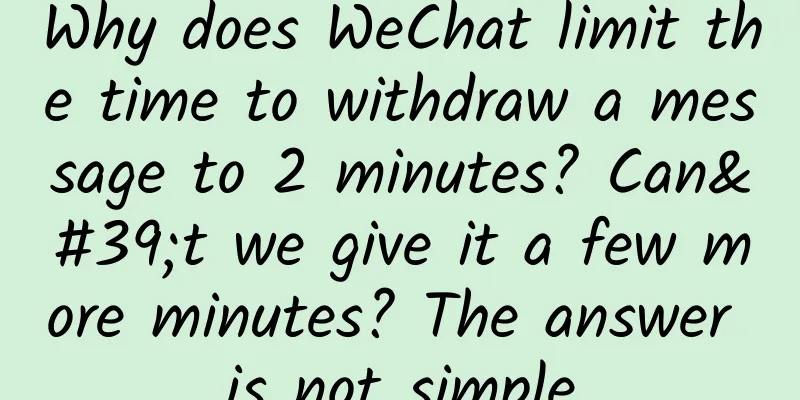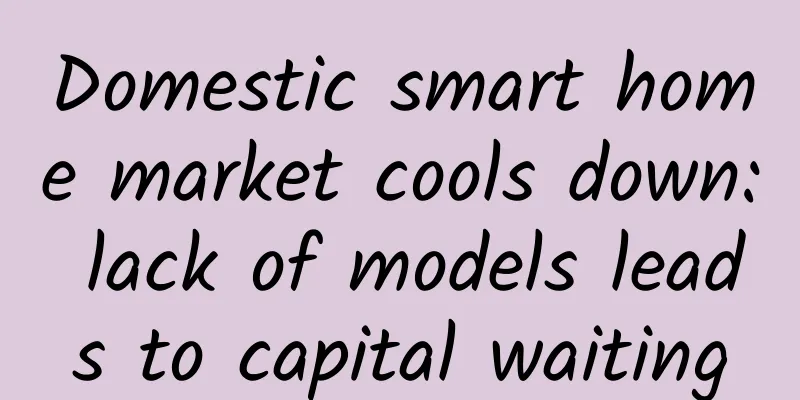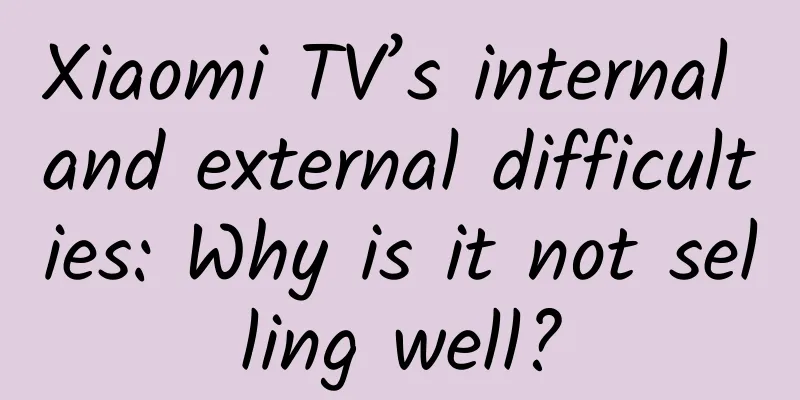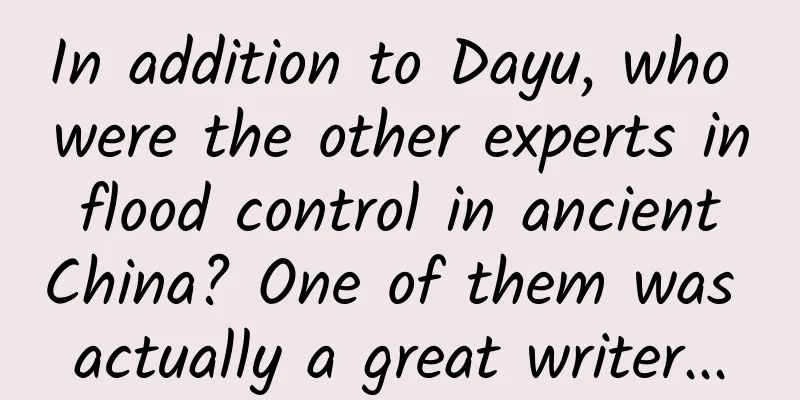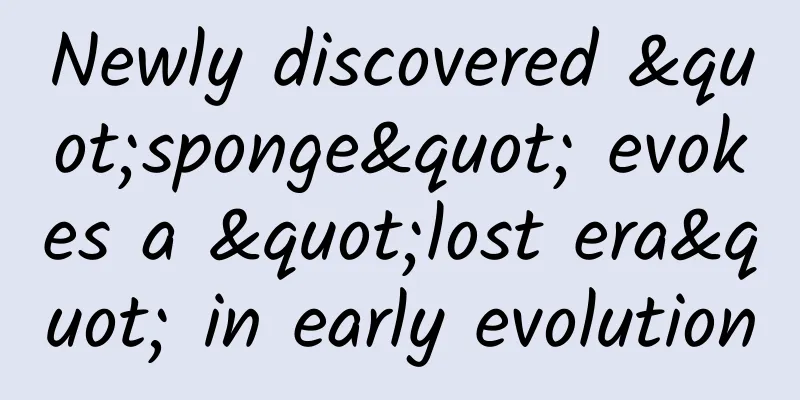Analysis of isolated storage mechanism in Windows Phone 8
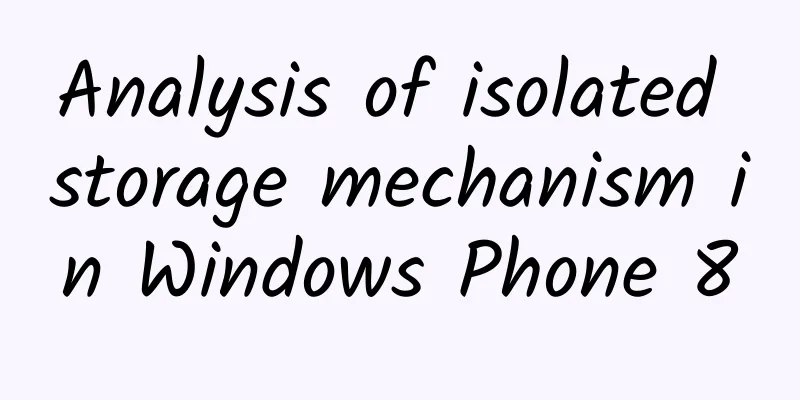
|
【51CTO translation】The role of the isolated storage mechanism is to implement local data storage for the Windows Phone system. The reason why it is called "isolated" is that other applications will not be able to access the current specific data. In today's article, we will learn about the concept of isolated storage and learn how to use it to store data in Winodws Phone 8 in a more secure way. The mobile architecture used by isolated storage is similar to Silverlight-based applications on the Windows platform. All I/O operations are confined to the scope of isolated storage, and there is no direct access to the underlying OS file system - this prevents unauthenticated access and data corruption from other applications, thus providing real security. If you want to share data between the two applications, you need some cloud service that supports data sharing as a transit platform. Here are a few things worth mentioning about isolated storage: The local folder is the root folder used by application data storage in our mobile devices. We can implement local data storage in two ways. The first is through a name/value pair collection called IsolatedStorageSettings. The second way is to use IsolatedStorageFile to create actual files and folders. Let's take a look at several important contents that need to be paid close attention to in the isolated storage mechanism:
1. URI Scheme When dealing with local folders in the path, we need to use the isostore or ms-appdata URI schemes. These two URI schemes allow you to access local folders, but they are not interchangeable. The role of ms-appdata is to deal with local folder roots through the API, while isostore is responsible for dealing with local folder roots. The following example can well demonstrate the difference between the two.
ms-appdata requires three slash characters (///) while isostore requires only one slash character (/). The total length of the path for both URI schemes cannot exceed 185 characters. 2. IsolatedStorageSettings The simplest way to add data to isolated storage is to use the IsolatedStorageSettings class, which stores data in isolated storage as key-value pairs in the Dictionary<TKey, TValue> format. IsolatedStorageSettings is often used to store settings such as the number of images displayed per page and page layout options. Data stored in IsolatedStorageSettings will remain available during the application startup cycle. If you just want to save the settings in the form of Username = "Fred", you can also use the ApplicationSettings object in the isolated storage. It is used in exactly the same way as when dealing with directories. The saveString method can be used to save a string value message for the key name.
This storage method is basically similar to the directory, but don't forget to call Save after adding the key. To retrieve a value from a setting, you can use the loadString method which takes the saved setting key as a parameter and returns the value if the key exists.
Before you actually look it up, make sure the key exists. If you try to get a value from a key that doesn't exist, you'll get an exception. One of the best practices is to create a special static class that contains all the settings of our application. This approach can easily ensure that we can access any component of the application at any time. If you are developing a Universal Windows Application project, using IsolatedStorageSettings.ApplicationSettings will result in a syntax error. You need to replace it with Windows.Storage.ApplicationData.Current.LocalSettings. 3. IsolatedStorageFile You can use the IsolatedStorageFile mechanism to save files on the user's device. We can perform various operations in isolated storage, such as creating folders and files, writing content to files, reading data, and removing files. These files and folders cannot be accessed by other applications that are also installed on the user's device. The IsolatedStorageFileStream class is responsible for reading, writing, and creating files in isolated storage. This class extends FileStream, which means that you can use IsolatedStorageFileStream instances in most scenarios where FileStream instances can work, such as building StreamReader or StreamWriter. File Writing The following code snippet shows how to implement file writing in isolated storage. saveGameToIsolatedStorage creates a new file in isolated storage and saves the message string in it.
File Reading The loadString function is responsible for reading and returning the text content contained in the file. This function uses FileExists to first check whether the target file exists in the isolated storage, and then uses the StreamReader instance to read the file.
The isolated storage mechanism is not available for Windows Store applications. Instead, these application data classes can be used in the Windows.Storage namespace included in the Windows Runtine API to save local data and files. It is recommended that you dispose of IsolatedStorageFile and IsolatedStorageFileStream instances in a timely manner when they are no longer needed. The using statement can automatically complete the above tasks, so you should use it extensively as a best practice. External file writing To overwrite the existing contents of an external file, you can first open the file using the StreamWriter class. The FileMode.Open and FileAccess.Write parameters are responsible for opening the target file and performing write access. This allows us to overwrite the existing contents of the file with the new data.
Add content to an existing file Appending data to an existing file is very similar to writing data to an existing file. The only difference is that we need to set the file mode in FileMode.Append.
Text file deletion To delete a text file, we first need to check whether the text file exists in the isolated storage, and then use DeleteFile to delete the file.
Here, I suggest you click here to view more sample applications to learn more about how to read, write and add other data to files. 4. Isolated Storage Resource Manager When debugging an application, you may need to save files and folders saved in the application's isolated storage to verify that the correct files are saved in the correct location. Emulators and devices running Windows Phone 8 or lower can use Windows Phone Power Tools, a GUI-based tool that can access the contents of each application's isolated storage. Another option is to use the Isolated Storage Explorer, or ISETool, a command-line tool that is installed with the Windows Phone SDK. You can use ISETool to list, copy, and replace files and directories in your application's local folders. ISETool works on any type of device or emulator and is usually installed in the following locations: Program Files(x86)\MicrosoftSDKs\WindowsPhone\v8.0\Tools\IsolatedStorageExplorerTool Here are a few important things to note when using ISETool:
To use ISETool, you need to use the following syntax:
Next, let's look at other operations that can be performed using ISETool. Copy files from isolated storage to your computer
File replacement in isolated storage Repeat the above three steps, and then use the following command to replace the files in the application isolated storage.
If you want to know more about ISETool, you may click here to view another article I wrote specifically about the use of ISETool. Summarize We have two simple mechanisms to choose from in Windows Phone, namely IsolatedStorageSettings and IsolatedStorageFile. Isolated storage is a storage area that contains files and directories that cannot be accessed by other applications. Isolated storage can play an important role in many scenarios. You are also welcome to click here to download the source files related to this tutorial for reference. Original link: Working With Isolated Storage on Windows Phone 8 Nuka-Cola Translation |
<<: The open source game server framework Firefly officially integrates GFirefly!
>>: Android 6.0 has been exposed and will be officially released in November next year
Recommend
Is sweating more really good for your health?
The weather is getting hotter and hotter. I sweat...
What are the functions of the Guangzhou attendance clock-in mini program? How to create a WeChat check-in app?
Not long ago, a customer consulted the editor. Si...
Where is the Zhihu advertising backend? Where can I connect to the delivery?
Professional related: Qinggua Media Mobile Market...
New progress in the study of "Black Widow" pulsars: a beacon in the universe? Or a bloodthirsty killer?
You may know the beautiful and cold "Black W...
China Automobile Dealers Association: Analysis of the national passenger car market in May 2020
1.4 National Passenger Car Market Consultants 1. ...
Boiling soybeans in water, boiling scallions in water, making cola and ginger soup... Are these folk remedies for reducing fever caused by COVID-19 reliable?
Recently, many people have developed fever due to...
Wuhan tea tasting, the most complete guide to tea tasting in 2022, the most reliable place in Wuhan
The contact information for Wuhan tea tasting is ...
Hyper Haobo's one-year record: technological blowout, comprehensive technological explosion
September 15, 2022 is a special day for Hyper. Th...
What are the functions of the Lanzhou designated driver mini program? How much does it cost to make a designated driver app?
Nowadays, the country’s control over drunk drivin...
App promotion and operation example: 5,000 paying users before the product is launched, generating 2 million in turnover
Hello everyone, I am Xiaoxiao who is challenging ...
"Douyin Increase Fans and Monetize" can increase fans and monetize by using mobile phones or moving
Mr. Crab's "Douyin Fan Increase and Cash...
WeChat will stop opening the App technical service for Mini Programs after May 19
On May 14, the WeChat Open Community released a n...
Practical Collection | "Luckin Coffee" New Retail Hot-selling Growth Methodology
Like the spring thunder that scares away hundreds...
Toyota and SoftBank join forces to usher in an era of cooperation between water and oil for autonomous driving
The Nikkei reported on November 27 that Toyota Mo...
Dark fermented food, nicknamed "public toilet", even foodies will tremble
Fermentation is a food processing method with a l...