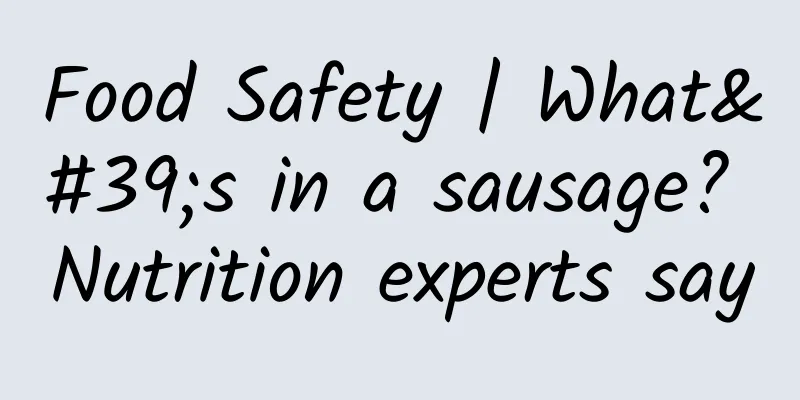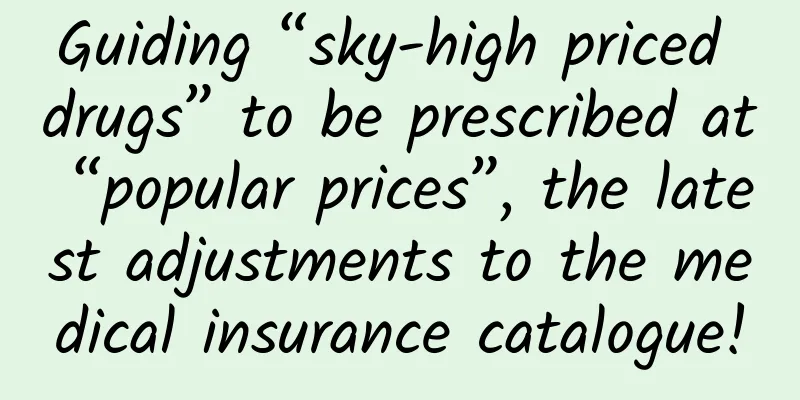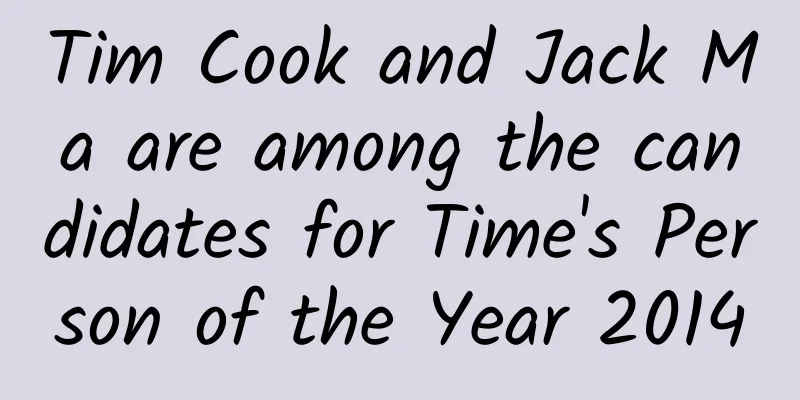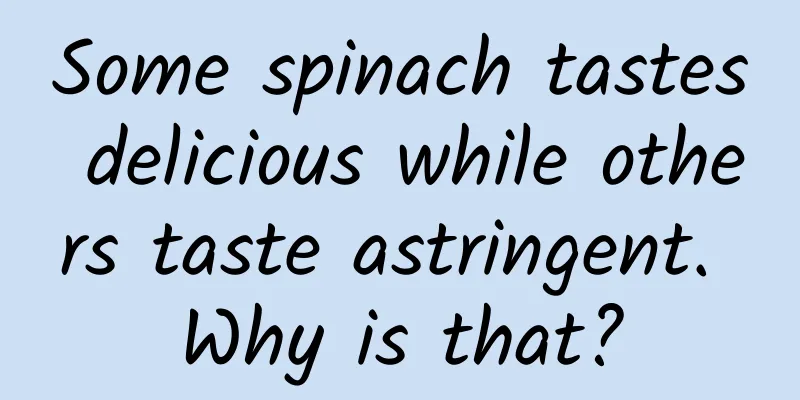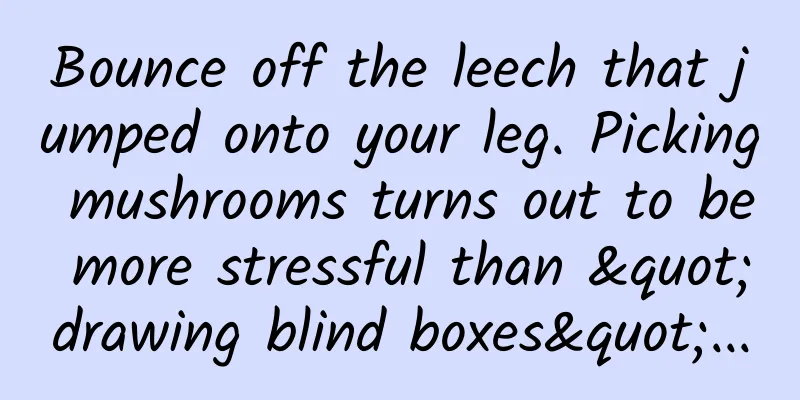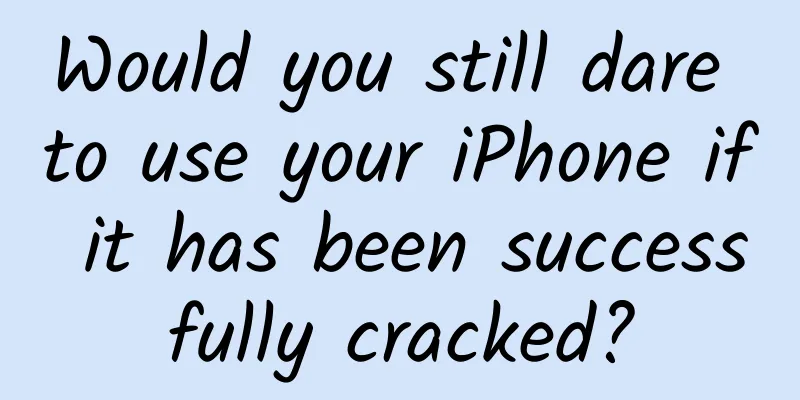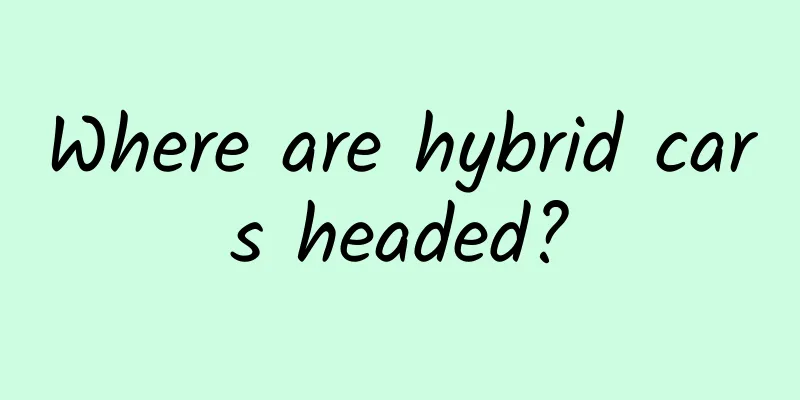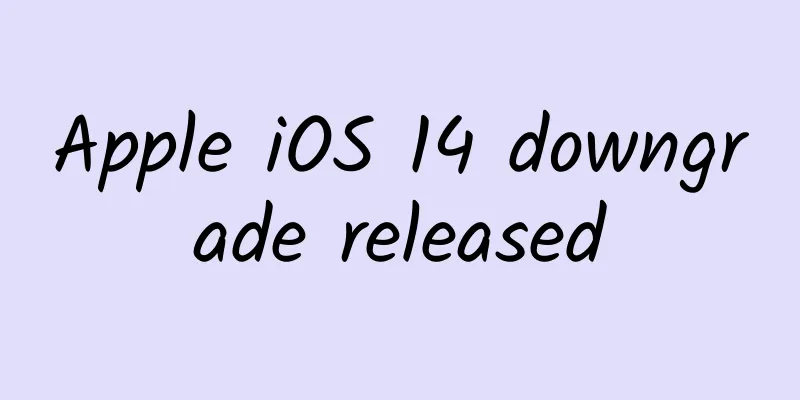Summary of Web App Development Skills
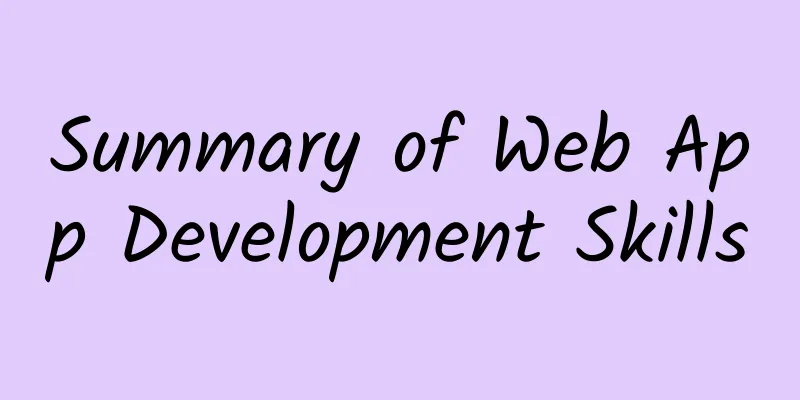
|
1. META/LINK related 1. Baidu prohibits transcoding When you open a web page through Baidu Mobile, Baidu may transcode your web page and paste its ads on your page, which is very disgusting. However, we can prohibit it through this meta tag:
Related link: SiteApp Transcoding Statement 2. Title after adding to the home screen (iOS)
3. Enable WebApp full screen mode (iOS) When you add a website to the home screen and then click to launch it, you can hide the address bar (jumping from the browser or entering a link does not have this effect)
PS: However, after testing with my 5S, I found that setting "apple-touch-fullscreen" is useless. I hope those who know more can let me know in the comments below. 4. Set the background color of the status bar (iOS) Set the background color of the status bar. This is only effective when "apple-mobile-web-app-capable" content="yes"
content parameter: default: The status bar background is white. black : The status bar background is black. black-translucent: The status bar background is semi-transparent. If set to default or black, the web page content starts from the bottom of the status bar. If set to black-translucent, the web page content fills the entire screen and the top is blocked by the status bar. 6. Mobile phone number recognition (iOS) On iOS Safari (but not other browsers or Android), numbers that look like phone numbers are treated as phone links, such as: 7 digits, such as: 1234567 Numbers with brackets and plus signs, such as: (+86)123456789 The numbers of the double connection lines are like: 00-00-00111 11 digits, such as: 13800138000 There may be other types of numbers that are also recognized. We can turn off automatic recognition of phone numbers through the following meta:
But sometimes, after you turn off automatic phone recognition, you still want to connect to the iPhone's dialing and text messaging functions when you long press certain phone numbers. You can use the following method to achieve this: To enable the phone function:
To enable SMS function:
7. Mobile mailbox recognition (Android) Just like phone number recognition, Android will recognize strings that match the email format. We can use the following meta to manage automatic email recognition:
Similarly, we can also use the tag attributes to enable the function of long pressing the email address to pop up the email sending function:
8. Add Smart App Banner (iOS 6+, Safari)
9. iOS Web app startup animation Since the iPad startup screen does not include the status bar area, the startup image needs to subtract 20px in the direction corresponding to the status bar area, and correspondingly on retina devices, 40px needs to be subtracted.
(landscape: horizontal screen | portrait: vertical screen) 10. APP icon after adding to the home screen There are two slightly different ways to specify the icon path of the Web App after it is added to the home screen:
Effect:
Icon size: You can specify the size attribute to provide different icons for different devices (but generally, we only need to provide an icon of 114 x 114 pixels) The official description is as follows: Create different sizes of your app icon for different devices. If you're creating a universal app, you need to supply app icons in all four sizes. For iPhone and iPod touch both of these sizes are required: 57 x 57 pixels 114 x 114 pixels (high resolution) For iPad, both of these sizes are required: 72 x 72 pixels 144 x 144 (high resolution) 11. Give priority to using the latest versions of IE and Chrome
2. HTML/CSS 1. Turn off the automatic capitalization of the first letter on the iOS keyboard In iOS, the keyboard has the capitalization feature enabled by default. If you enable this feature, you can do this:
2. Turn off iOS input auto-correction Just like the default automatic capitalization of the first letter of English input, IOS also has a feature that the default input method will enable automatic correction of input content. In this case, users often have to operate twice. If you do not want to enable this feature, you can turn it off through the input tag attributes:
3. Disable text scaling When the mobile device switches between landscape and portrait modes, the text size will be recalculated and scaled accordingly. If we don't need this, we can choose to disable it:
It should be noted that this attribute on the PC side has been removed. For this attribute to take effect on the mobile side, `meta viewport' must be set. 4. How to clear the shadow in the input box on mobile devices On iOS, input boxes have an inner shadow by default, but you can’t use box-shadow to clear it. If you don’t need a shadow, you can turn it off like this:
5. Fast rebound scrolling Let's first look at the history of rebound scrolling in mobile browsers: In the early days, mobile browsers did not support scroll bars for non-body elements, so iScroll was generally used; Android 3.0/iOS solves the scrolling problem of non-body elements, but the scroll bar is not visible, and scrolling can only be done with two fingers on iOS; Android 4.0 solved the problem of invisible scroll bars and added a fast rebound scrolling effect, but this feature was later removed; iOS 5.0 solves the problem of invisible scroll bars and adds fast rebound scrolling effect On iOS, if you want an element to have a Native scrolling effect, you can do this:
PS: I don’t think iScroll is very good after using it. There are some weird bugs. Here I recommend another plugin, iDangero Swiper. This plugin integrates the powerful function of sliding screen scrolling (supports 3D), and also has a built-in scroll bar for rebound scrolling. Official address: http://www.idangero.us/sliders/swiper/index.php 6. Selected content is prohibited on mobile devices If you don't want users to be able to select content on the page, you can disable it in CSS:
7. Cancel the touch highlight effect on the mobile terminal When making mobile pages, you will find that all a tags will display a highlight box by default when they are activated when they are triggered by a click or all elements with the pseudo-class: active. If you do not want this highlight, you can use the following CSS method to globally prohibit it:
But this method is not effective on Samsung phones. A compromise method is to replace the a tag of the non-real jump link on the page with other tags to solve this problem. 8. How to prohibit saving or copying images (iOS) Usually when you long press the image img on a phone or pad, an option to save the image or copy the image will pop up. If you don't want the user to do this, you can disable it by:
|
<<: How to use Android's VectorDrawable class to draw vector images
>>: Steve Jobs’ prediction—e-commerce
Recommend
The marketing secret behind Lancôme’s nationwide popular promotions!
Recently, Lancôme's Spring Festival Garden Pa...
Apple is said to have launched generative AI features in iOS 18, including cloud and device
Haitong International Securities analyst Jeff Pu ...
More than 60 tools for event operation and promotion, a must-have!
To organize a good event, it often goes through t...
How to analyze data in product operations?
Today we will talk about the last element of the ...
A money-making project that can earn you 100 times the profit: How to earn over 100 yuan a day by selling virtual learning materials?
Today I want to share with you a blue ocean proje...
Observation on Thailand's new energy vehicle industry: a bridgehead in Southeast Asia for China's technology and production capacity transfer
On September 17, Avita Motors held a brand launch...
Information flow ads with high click-through rates cannot do without these 3 points!
With limited text and pictures, how to attract us...
Samsung is serious! Announced the establishment of a VR content studio in the United States
According to the latest news from foreign media, ...
Mobile technology for the masses: signing, packaging, and distributing Android apps
The addresses of the other four articles on mobil...
Yuncheng Mini Program Development Company, how much does it cost to make a book mini program?
Yuncheng Mini Program Development Company, how mu...
New media operation user growth skills!
Growth is from less to more. The root of all grow...
In-depth: Momo, Weibo and Kuaishou, the three video giants will eventually face off
Weibo has a market value of 17.2 billion yuan, Mo...
App Promotion, How to Identify Channel Fraud—Data Analysis
I wrote an article before the holiday, analyzing ...
4 strategies + 7 tips, a comprehensive interpretation of Xiaohongshu promotion strategy!
If you ask me which platform users enjoy watching...