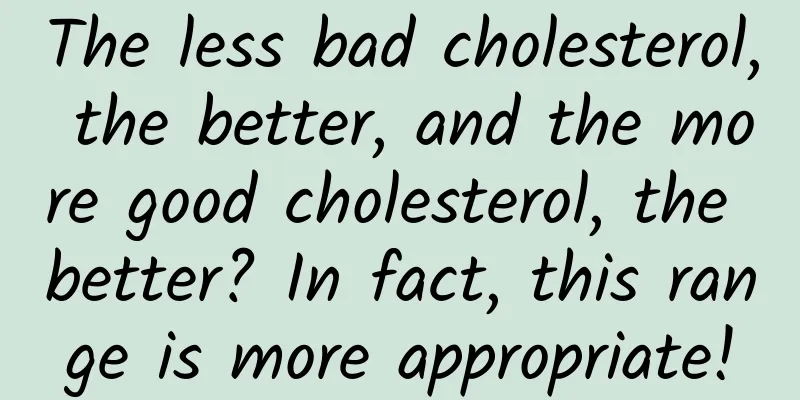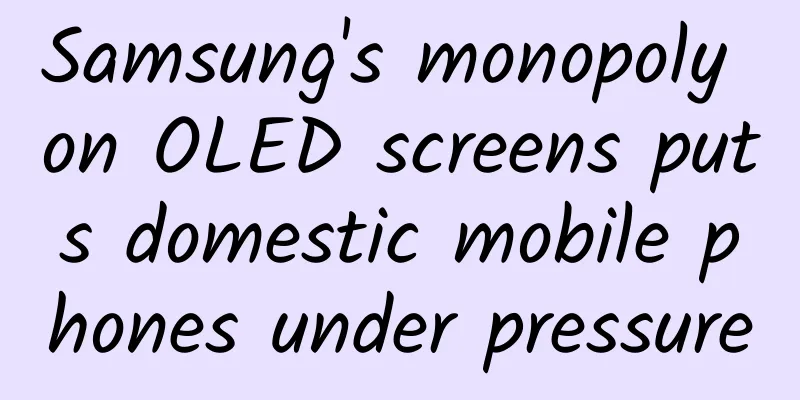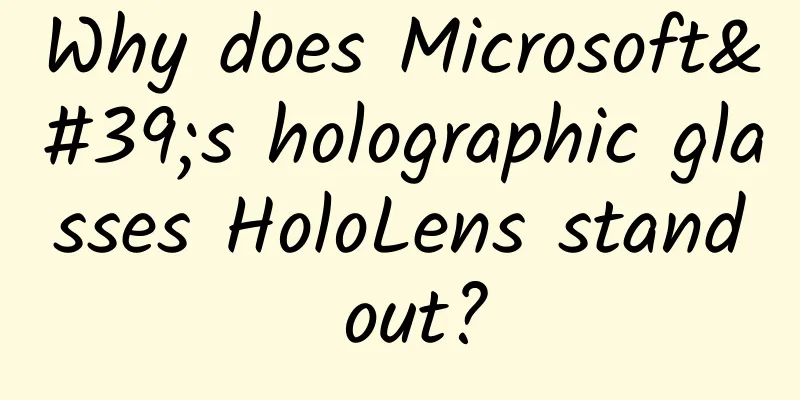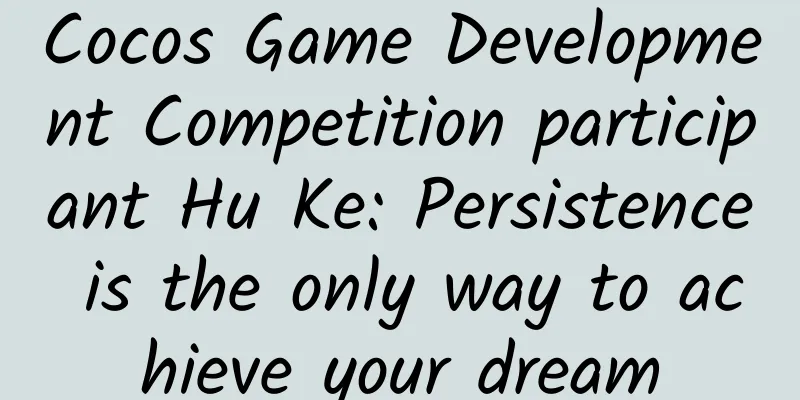Summary of Web App Development Skills
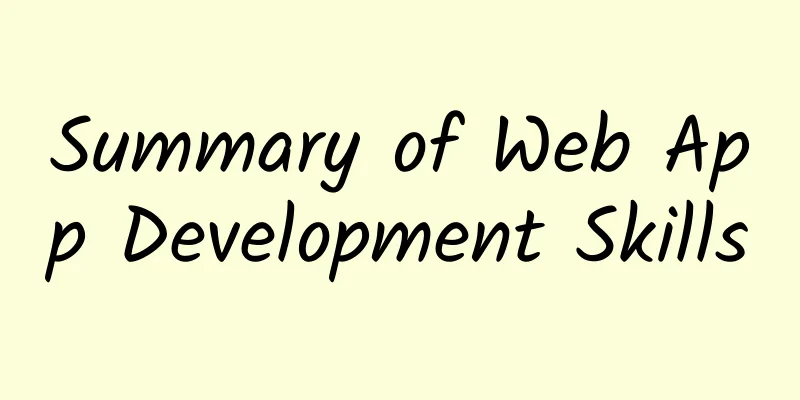
|
1. META/LINK related: 1. Baidu prohibits transcoding When you open a web page through Baidu Mobile, Baidu may transcode your web page and paste its ads on your page, which is very disgusting. However, we can prohibit it through this meta tag:
Related link: SiteApp Transcoding Statement 2. Title after adding to the home screen (IOS)
3. Enable WebApp full screen mode (IOS) When you add a website to the home screen and then click to launch it, you can hide the address bar (jumping from the browser or entering a link does not have this effect)
PS: However, after testing with my 5S, I found that setting "apple-touch-fullscreen" is useless. I hope those who know more can let me know in the comments below. 4. Set the background color of the status bar (IOS) Set the background color of the status bar. This is only effective when "apple-mobile-web-app-capable" content="yes" <meta name="apple-mobile-web-app-status-bar-style" content="black-translucent" /> content parameter: default: The status bar background is white. On iOS Safari (but not other browsers or Android), numbers that look like phone numbers are treated as phone links, such as: 7 digits, such as: 1234567 <meta name="format-detection" content="telephone=no" /> But sometimes, after you turn off automatic phone recognition, you still want to connect to the iPhone's dialing and text messaging functions when you long press certain phone numbers. You can use the following method to achieve this: (2) Enable the phone function:
(3) Enable SMS function:
7. Mobile mailbox recognition (Android) Just like phone number recognition, Android will recognize strings that match the email format. We can use the following meta to manage automatic email recognition: <meta content="email=no" name="format-detection" /> Similarly, we can also use the tag attributes to enable the function of long pressing the email address to pop up the email sending function:
8. Add Smart App Banner (iOS 6+ Safari)
9. iOS Web app startup animation Since the iPad startup screen does not include the status bar area, the startup image needs to subtract 20px in the direction corresponding to the status bar area, and correspondingly 40px on retina devices. <!-- iPhone --> There are two slightly different ways to specify the path to the web app icon after it is added to the home screen:
Icon size: You can specify the size attribute to provide different icons for different devices (but generally, we only need to provide an icon of 114 x 114 pixels) The official description is as follows Create different sizes of your app icon for different devices. If you're creating a universal app, you need to supply app icons in all four sizes. For iPhone and iPod touch both of these sizes are required: 57 x 57 pixels 114 x 114 pixels (high resolution) For iPad, both of these sizes are required: 72 x 72 pixels 144 x 144 (high resolution) 11. Give priority to using the latest versions of IE and Chrome
2. HTML/CSS 1. Turn off the automatic capitalization of the first letter on the iOS keyboard In iOS, the keyboard has the capitalization feature enabled by default. If you enable this feature, you can do this:
2. Turn off iOS input auto-correction Just like the default automatic capitalization of the first letter of English input, IOS also has a feature that the default input method will enable automatic correction of input content. In this case, users often have to operate twice. If you do not want to enable this feature, you can turn it off through the input tag attributes: <input type="text" autocorrect="off" /> 3. Disable text scaling When the mobile device switches between landscape and portrait modes, the text size will be recalculated and scaled accordingly. If we don't need this, we can choose to disable it:
4. How to clear the shadow in the input box on mobile devices On iOS, input boxes have an inner shadow by default, but you can’t use box-shadow to clear it. If you don’t need a shadow, you can turn it off like this:
Let's first look at the history of rebound scrolling in mobile browsers: In the early days, mobile browsers did not support scroll bars for non-body elements, so iScroll was generally used;
http://www.idangero.us/sliders/swiper/index.php 6. Selected content is prohibited on mobile devices If you don't want users to be able to select content on the page, you can disable it in CSS:
When making mobile pages, you will find that all a tags will display a highlight box by default when they are activated when they are triggered by a click or all elements with the pseudo-class: active. If you do not want this highlight, you can use the following CSS method to globally prohibit it:
8. How to prohibit saving or copying images (IOS) Usually when you long press the image img on a phone or pad, an option to save the image or copy the image will pop up. If you don't want the user to do this, you can disable it by:
|
<<: Summary of the key Android interview questions
>>: iOS 9 multitasking split screen tips
Recommend
How to maximize the effectiveness of video, information flow and other platforms?
Today’s article is about: Marketing strategies fo...
Android animation - cute candle blowing animation
1. Introduction Recently I started writing some a...
Event operation and promotion data analysis formula!
This article will focus on operational activities...
Facing the Internet addiction war caused by "King of Glory", how does NetQin Youth Cultivate Internet Literacy among Young People?
With the popularization of smart phones and the r...
Video Promotion: How should video websites be “branded”?
Introduction: When a culture develops to the extr...
Preliminary plan for market research on the promotion and operation of the Internet finance P2P network!
This plan was made after I recently had an interv...
95% of fans have lost contact, and the editor feels like they have been heartbroken? How to awaken dormant fans through operation
The number of fans is increasing, but the number ...
Does drinking coffee cause anemia? Here’s what you need to know about drinking coffee healthily
In recent years, when people need to refresh them...
2019 Q1 App Delivery Insights Report!
According to our data monitoring of the mobile ap...
Brand marketing promotion丨These 3 methods make products more popular with users!
Anyone who does marketing knows that with the cos...
Apple product system comprehensive upgrade IOS15 is coming
Recently, there is news that Apple will release t...
National Love Teeth Day丨How far are we from dental implant freedom?
Jointly produced by: Sina News Photo and Data Roo...
10 Practical but Paranoid Java Programming Techniques
[[147453]] After you've been coding for a whi...
How much does it cost to develop a kitchen app in Changji?
How much does it cost to develop a Changji cateri...
"Tik Tok short video is a good recommendation" you can sell the goods by remixing and copying, teach you how to quickly realize the value on Tik Tok
Share entrepreneurial projects and money-making p...