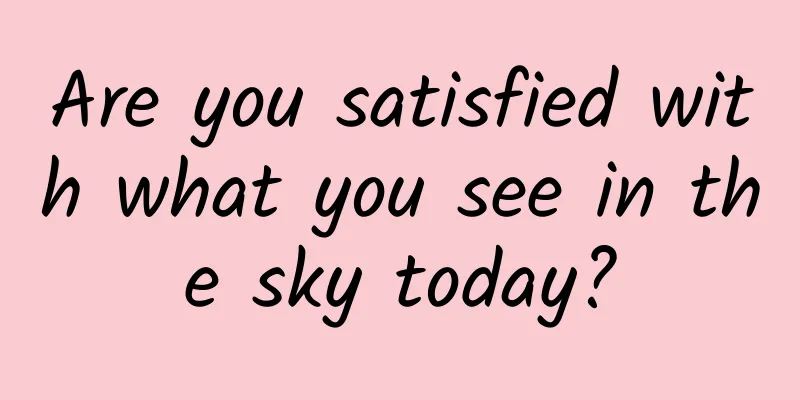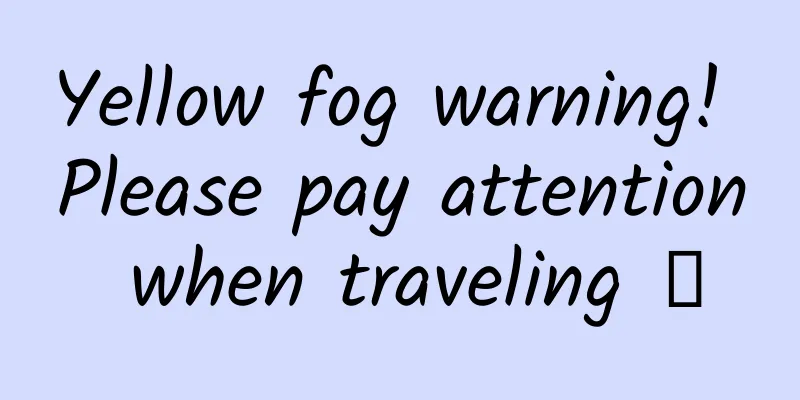Summary of Android's dominant control View
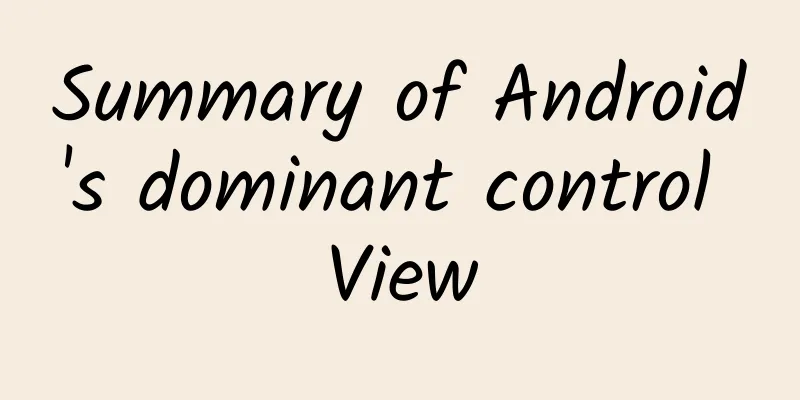
|
About Android View Controls Controls in Android are roughly divided into two categories: ViewGroup and View. ViewGroup manages View as a container. Android view is a structure similar to the DOM tree. The parent view is responsible for measuring, positioning, drawing and other operations. The reason why the findViewById method we often use is expensive is because it is responsible for traversing the entire control tree from top to bottom to find the View instance. Try to use it as little as possible in repeated operations. Many controls currently in use are directly or indirectly inherited from View, as shown in the figure below. View inheritance tree Android UI interface architecture Each Activity contains a PhoneWindow object, and PhoneWindow sets DecorView as the root view of the application window. Inside it are the familiar TitleView and ContentView. Yes, the setContentView() that we usually use is the ContentView that is set. UI Architecture How does Android draw View? When an Activity is started, it will be asked to draw its layout. The Android framework will handle this request, of course, the premise is that the Activity provides a reasonable layout. Drawing starts from the root view and traverses the entire view tree from top to bottom. Each ViewGroup is responsible for drawing its own child Views, and each View is responsible for drawing itself. The drawing process is divided into three steps through the draw() method.
The entire drawing process is carried out in the performTraversals() method in ViewRoot. Part of the source code is as follows.
Of course, you need to know the size and drawing of the view before drawing. So first do measurement and layout (measurement and positioning), as shown below. Drawing process Measure process
Calculate the actual size of the view, get the height and width and store them in mMeasuredHeight and mMeasureWidth, the two parameters passed in by measure(int, int). MeasureSpec is a 32-bit int value, the upper 2 bits are the measurement mode, and the lower 30 bits are the measured size. The measurement modes can be divided into the following three types.
According to the source code above, the measure method cannot be overridden. The onMeasure method needs to be overridden during customization.
Looking at the source code, we can see that the final height and width are set by calling setMeasuredDimension(). If not overridden, the default is to directly call getDefaultSize to get the size. Use the getMeasuredWidth() and getMeasuredHeight() methods of View to obtain the width and height measured by the View. These two methods must be called after the onMeasure process to return valid values. Layout Process The Layout method is used to determine the position of the view layout, just like after you know the size of an object, you always need to know the position before you can draw it.
layout takes four parameters, the left, top, right, and bottom coordinates, relative to the parent view. Here you can see that the width and height just measured are used.
Set the coordinates via setFrame. If the coordinates have changed, reposition them. If it is a View object, onLayout is an empty method because the positioning is determined by ViewGroup. getWidth() and getHeight() will return the correct values only after layout is completed. A question arises here, what is the difference between getWidth/Height() and getMeasuredWidth/Height()?
getwidth Draw process
The key point is to call the onDraw method in the third step. The other steps are to draw some corners such as background, scrollBar, etc. Among them, dispatchDraw is used to recursively call the child View, and it is not needed if there is no child View. The onDraw method needs to be implemented by yourself, because the content drawn by each control is different. It is mainly drawn with the canvas object, so I won't talk about it here. References
|
<<: The essence of architecture, the way among thousands of methods
>>: 15 interesting facts about mobile apps
Recommend
I was shocked to find out that orange peels and apple cores cannot be thrown into the mountains!
Not long ago, my colleagues from Guokr went to th...
User operation system for tens of millions of products!
Before we start discussing topics related to &quo...
Xiaohongshu’s complete promotion and operation plan!
At the beginning, my purpose of operating Xiaohon...
Five software development trends for 2020
Over the past few years, a lot of software develo...
A competition between two masters: A strategic comparison between Tencent Music and Taihe Music
In 2017, the domestic music copyright landscape u...
AFS: It is estimated that the chip shortage in 2021 has caused a global automobile production reduction of 11.31 million vehicles
According to the latest data from AutoForecast So...
You have acquired countless skills, but why have you achieved nothing?
[[163186]] A few days ago, I saw a sentence from ...
The United States announced: visa sanctions on some Huawei employees
According to Global Times reports from multiple f...
Sweating profusely one second and generating electricity the next, what turns the human body into a generator?
The recent hot weather is really hot. As soon as ...
Is it healthy to have bowel movements every day? Is frequent and smelly farts a sign of colon cancer? You must understand these "intestinal" misunderstandings
The stomach and intestines are a pair of "go...
DAMO holds a seminar on self-controllable database software products and big data applications
On November 28, 2014, Hubei Provincial Economic a...
I am so young, why am I suffering from rheumatism?
When it comes to rheumatism, people think it only...
After taking over the box market, Alibaba Digital Entertainment upgraded its living room strategy and aimed directly at smart TVs
In recent years, the combination of "Interne...
Ten thousand words of practical information | How to achieve commercial monetization of mobile application advertising?
Having been engaged in mobile advertising commerc...
Sugar-free cola has sweet taste but no "soul"? This food expert found the scientific basis
When you are feeling down, will a cup of cola or ...