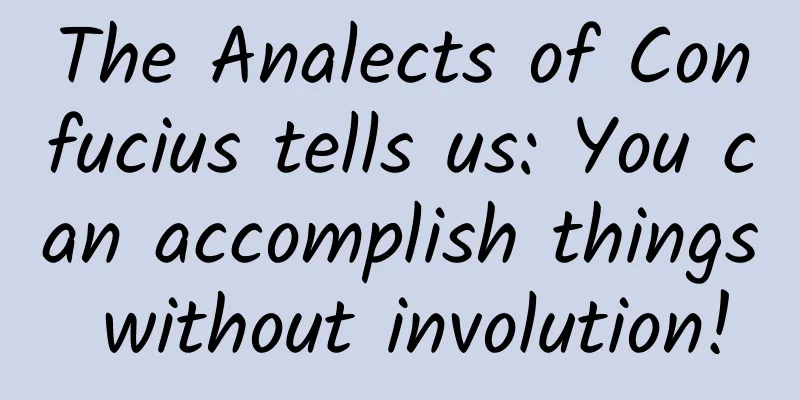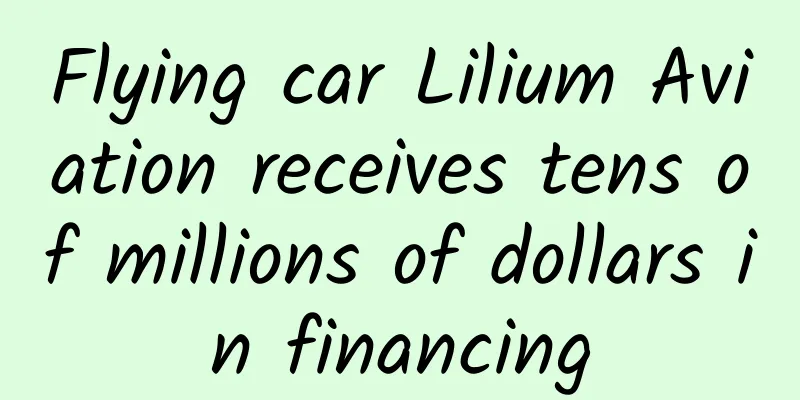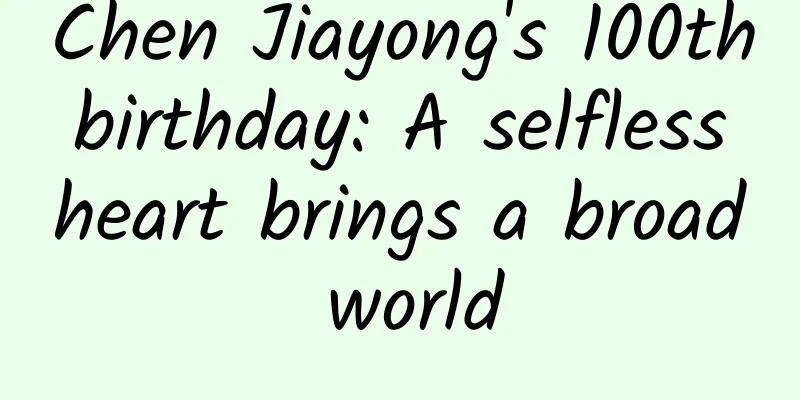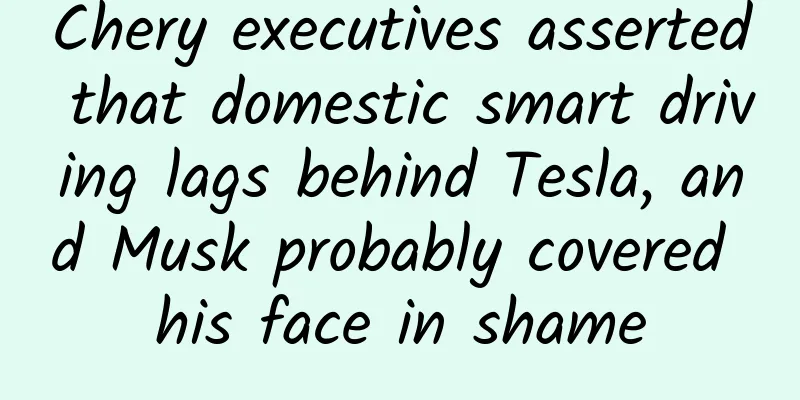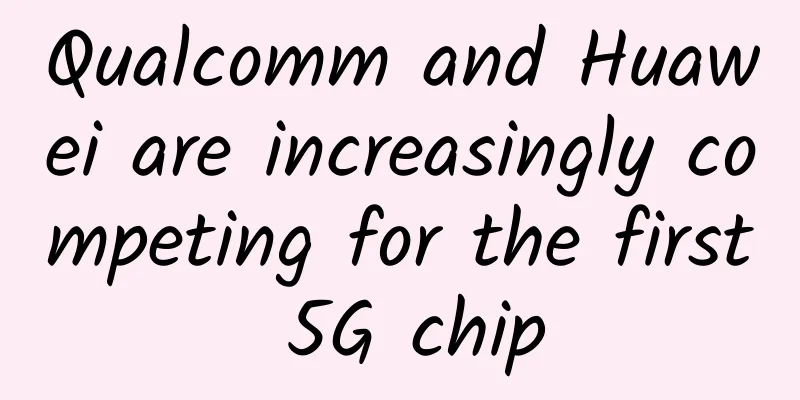Using RenderScript to achieve Gaussian blur (frosted glass/frosted) effect
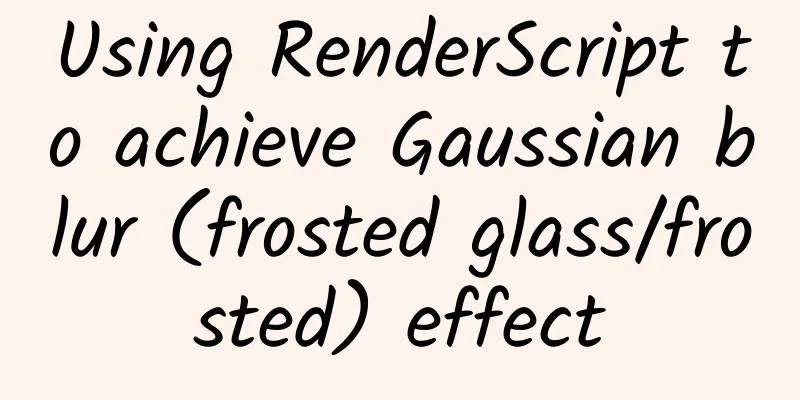
|
Preface When browsing Instagram, I accidentally discovered that the design of Instagram's dialog box is very interesting, as shown below: The background of its dialog is actually frosted glass, which is really beautiful in my opinion. Well, both the dialog box and Dilraba Dilmurat are beautiful😂. Seeing such a good effect, of course I have to start to do something and achieve a similar effect by myself. The final effect is as follows: The dialog box background is blurred and the blur degree is manually adjusted. Comparison of implementation methods When I first wanted to achieve the frosted glass effect, I was confused and didn't know how to start. Fortunately, there is Google. After searching, I found that there are 4 common ways to achieve it, which are:
For such a computationally intensive task of processing an entire image, openGL has the best performance, and Java is definitely the worst. The performance of RenderScript and NDK is comparable, but you know, I can't do anything about NDK and openGL. After comprehensive consideration, RenderScript should be the most suitable. But that doesn’t mean RenderScript is completely problem-free:
RenderScript Implementation First, add the following code to the build.gradle file in the app directory:
RenderScriptIntrinsics provides some operation classes that can help us quickly implement various image processing operations. For example, ScriptIntrinsicBlur can achieve Gaussian blur effects simply and efficiently.
Then you can use RenderScriptGaussianBlur directly and happily achieve different degrees of blur depending on the value of the SeekBar.
I have done some operations on the visibility of the view in the code, which is relatively simple and I believe you can understand it. One difference from the implementation of the dialog in Instagram is that I did not capture the bitmap of the entire page, but only the content under the actionbar. If you must achieve the same effect, just adjust the layout of the page. I won't go into details here. Simple isn’t it? wheel In addition to RenderScript, there are some excellent wheels:
BlurTestAndroid makes statistics and comparisons on the implementation methods, algorithms adopted and time consumed by different libraries. You can also download its demo app and test it yourself. Example code is here: GaussianBlur |
<<: Thoughts and experience in Android development software architecture
>>: See the strong insertion of AspectJ in Android
Recommend
Absolutely hot, absolutely OK! On March 1, the first new energy pickup truck Changan Hunter will be launched
In the era of new energy and intelligence, cars s...
3 pitfalls of community operation
Community products have natural advantages in use...
World-class open source project: How TiDB redefines the next generation of relational databases
[51CTO.com original article] Huang Dongxu, the au...
In-depth analysis of information flow delivery, the key method to rapidly increase ROI
What exactly is advertising, trying to convince y...
Those UNIX classics forgotten by the years
1. C Programming Language Contents: In the histor...
Gaining weight every holiday season? Spring Festival weight surge, revealing the truth behind the weight gain of "umami" →
The Spring Festival, as the most important tradit...
The cold wave is coming again! Strong winds and cooling weather are coming to the central and eastern regions
This morning How many friends are being blown awa...
You can't hire programmers like this
[[233976]] As a programmer, finding a job can som...
After the Double 11 shopping spree, I quietly limited ad tracking
This year's Double 11 was a huge success. Acc...
What have you learned from the past two years of operation?
Operations are based on specific products and are...
How to promote APP? APP promotion tips!
Mobile devices have become the most important too...
The agreement was rejected, and the copyright review problem that financial products cannot avoid recently!
Recently, many financial friends have reported th...
Physicists discover first 'triple black hole' - Why is this phenomenon so rare?
Author: Gou Lijun Black holes have always been a ...
Xiaohongshu's Methodology for Explosive Articles
Hot articles are the core of Xiaohongshu, and are...
Look! This is a monkey selfie! But this macaque is critically endangered
This is probably one of the most famous selfies i...