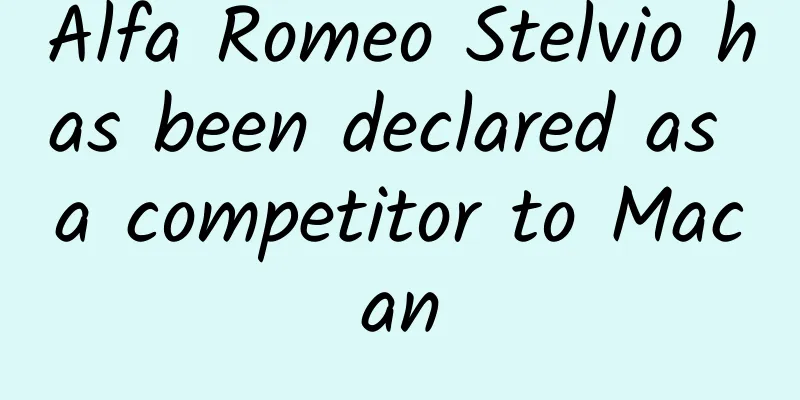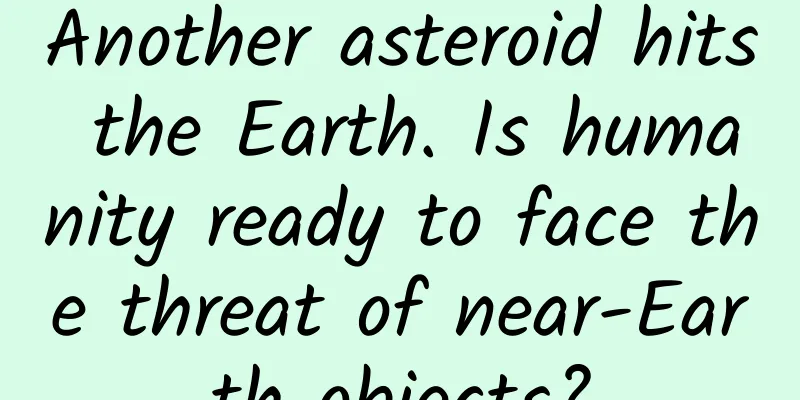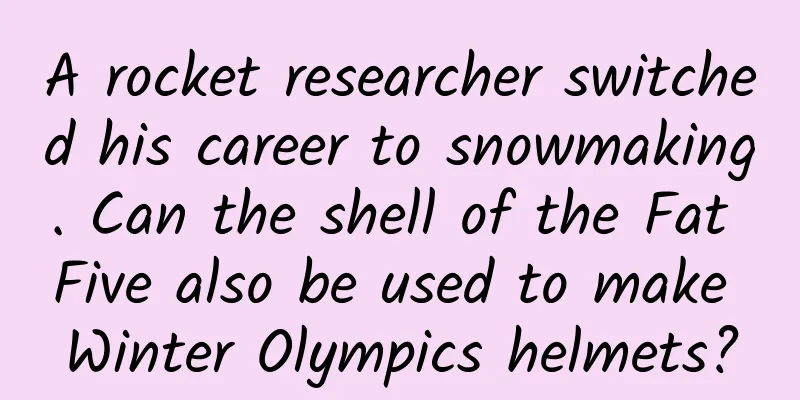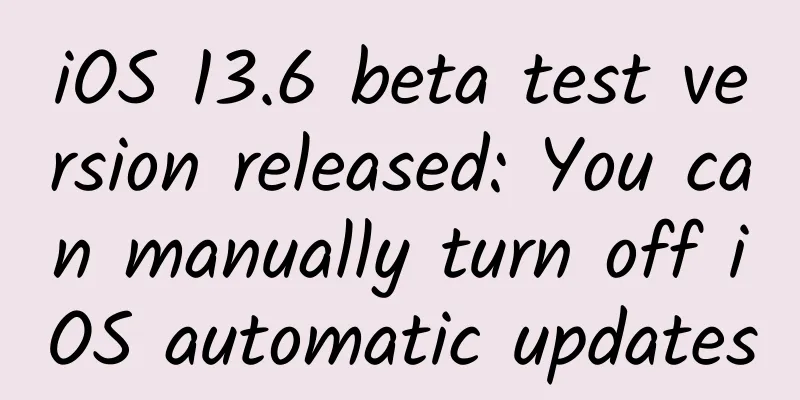Summary of common commands for Android ADB development
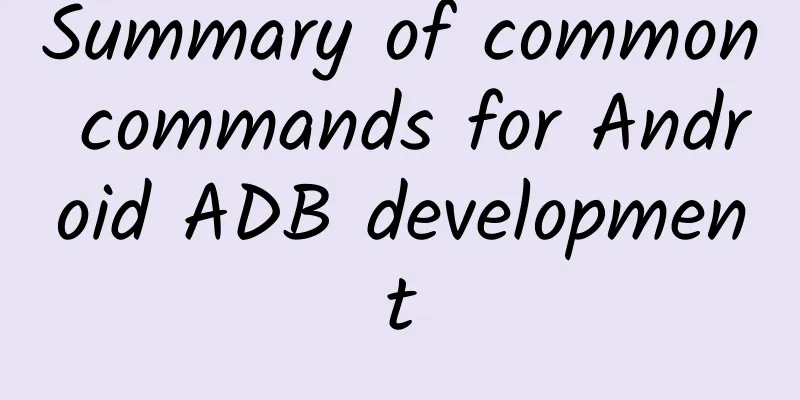
|
Adb is a very commonly used command for debugging during development. Let’s talk about the commonly used adb commands. Simplify adb connection commands If you specify an IP connection, it is usually adb connect 172.18.xxx.xxx. In this way, you will find that there are repeated commands to type each time you connect. Programmers want to reduce repetitive work, so now you can save the repeated commands. (The following is the configuration method under Mac):
The above is just an example, you can add other simplified commands in the .alias_bash file. adb multiple device specified connection When using adb to connect to multiple devices, when you want to connect to the shell of a certain device, use adb -s 172.18.xx.xx:5555 shell. If it is other commands, you can specify the device to execute. For example:
adb file processing Copy files from your computer to your device Order:
example:
Copy the files from the device to the computer Order:
The directory parameter on the computer can be omitted and the directory will be copied to the current directory by default. example:
adb install uninstall application adb install application Command format:
parameter: adb install can be followed by some optional parameters to control the behavior of installing APK. The available parameters and their meanings are as follows: If you see output similar to the following after running the command (status is Success), the installation is successful:
adb uninstall application Order:
Indicates the package name of the application. The -k parameter is optional and indicates uninstalling the application but retaining the data and cache directory. Command example:
adb start application Start the activity Command format:
For example:
If you want to add parameters to the launched Intent, you can add them in key-value format.
Start the servies Command format:
For example:
Indicates calling up the music service. Sending Broadcasts Command format:
You can broadcast to all components or only to specified components. For example, broadcast BOOT_COMPLETED to all components:
Send a broadcast to the specified receiver, example:
If the broadcast has parameters, add the parameter key and value at the end. For example:
adb kill process Order:
Command example:
adb clear application cache, etc. Order:
Indicates the application package name. The effect of this command is equivalent to clicking "Clear Cache" and "Clear Data" in the application information interface in the settings. Command example:
adb simulated events Order:
example:
adb view log Command format:
example:
Android logs are divided into the following priorities:
Filter the specified TAG
Other common commands View application list information The basic command format for viewing the application list is
That is, based on adb shell pm list packages, you can add some parameters to filter and view different lists. The supported filtering parameters are as follows: For example: Third-party apps
Applications whose package names contain a certain string
View the command that contains the string aaron in the package name
View the front-end Activity Order:
View running Services Order:
The parameter is not required. If specified, it means viewing the Services related to a certain package name. If not specified, it means viewing all Services. CPU Information Order:
Memory information Memory information Order:
Among them, MemTotal is the total memory of the device, and MemFree is the current free memory. View CPU usage ranking Order:
Summarize: There are many other commands for adb, which are not listed here. For more information, please refer to the help information of adb command. |
<<: Tech Neo August Issue: Language Choice
Recommend
How to choose a reliable Douyin agent?
Weibo, Weibo and Douyin have become the standard ...
OS X 10.10.5 and iOS 8.4.1 routine updates
Apple released the latest beta version of iOS 8.4...
APP front-line practical summary: How to operate a product line externally from 0 to 1?
Before I start writing, let me explain my backgro...
8-legged power transmission "pillar"! my country completed the assembly of the "eight-legged" portal tower for the first time on the natural barrier in the southwest
On the 12th, the first portal tower assembly task...
How much does it cost to customize a movie mini program in Yibin?
What is the price for customizing the Yibin Movie...
Baidu search promotion and expansion plan!
Peak season is here! Search promotion and volume ...
Can I apply for a mortgage payment deferral due to the epidemic? How to apply?
Recently, epidemics have occurred in many places i...
His appearance from more than 1,400 years ago has been restored!
Wearing an imperial crown, lean and heroic, majes...
Intelligence will continue. In 2016, the intelligent industry may be taken over by traditional manufacturers.
In the field of smart hardware, small and medium-...
How to design a hit product
Nowadays, we often see hot products from various ...
Summary of the latest information flow advertising platforms in 2017
Feed ads are a form of advertising that is inters...
It is really wrong to say that the higher the alcohol concentration, the better the disinfection effect!
When it comes to medical alcohol, everyone is fam...
Online Promotion: Online Training Camp Operation Manual
Training camp is the most common and standardized...
Fengcheng SEO Training: Sometimes website optimization has no effect? Where is the focus of enterprise website optimization?
Baidu search engine promotion is still the domina...
From the laboratory to commercialization, is the era of humanoid robots really coming?
Recently, there has been a lot of discussion abou...