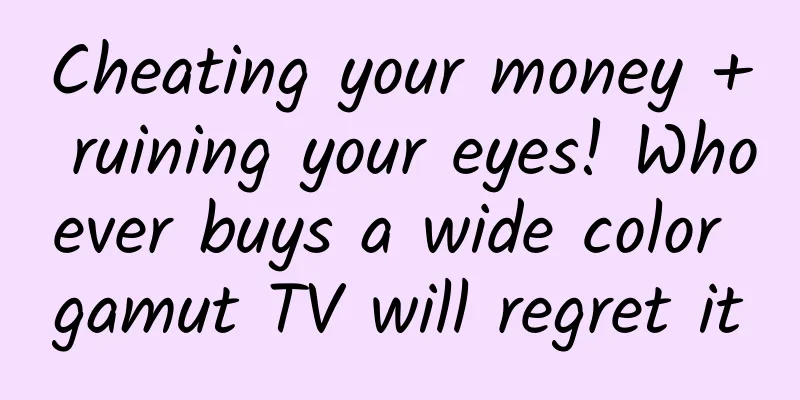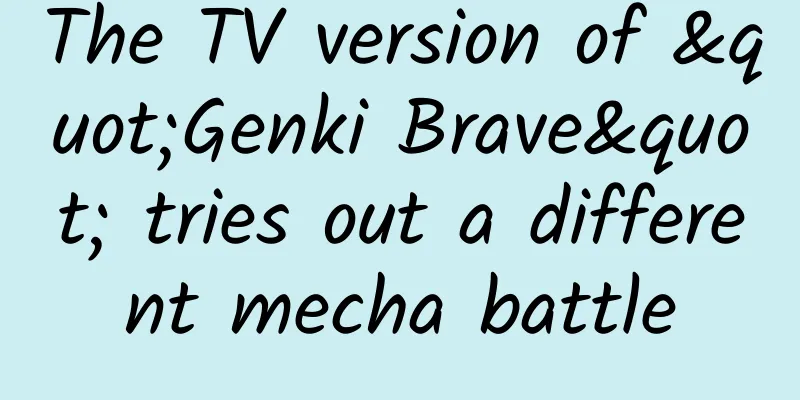New iPhone feature: Operate all apps remotely
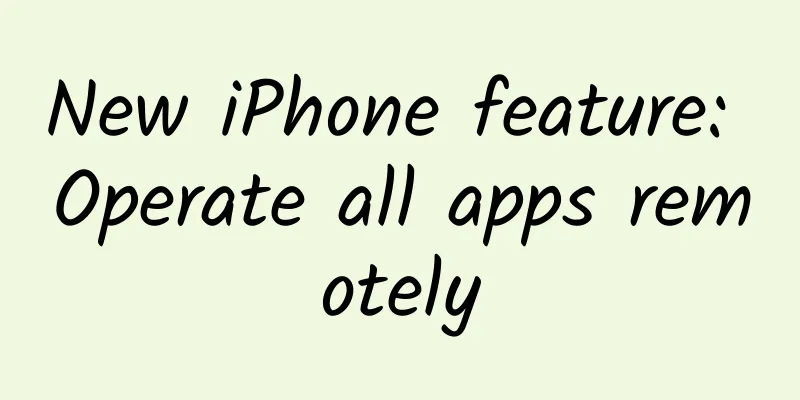
|
The practical functions of domestic mobile phones are becoming more and more abundant. Functions such as reverse wireless charging, long screenshots, one-click color changing, etc. are very popular among users. Not to mention anything else, the "reverse wireless charging" function alone is enough to make iPhone users scream and scream, leaving them powerless to fight back. However, when it comes to the most sci-fi, I still like Huawei's "air operation". Just wave your hands and you can control your phone. This was unimaginable 5 years ago, and you could only imagine it in science fiction dramas. Although it is not a fancy technology, it just uses the camera to recognize gestures and then feeds back to the phone to make corresponding operations. Although it is simple, it does solve the pain points of many people. I understand that iPhone users are indeed jealous. So, today, Brother Ji brings you the air operation of iPhone, and you don’t need to use your hands, just open your mouth, and you can complete some basic operations. Siri? NO, NO, NO. Siri is really stupid, this one is much simpler and more direct. There is no need to download any software, this feature is built into the iPhone and you can use it with just a little setup. First open "Settings", find "Accessibility", and find "Voice Control" in the motion interaction category. This is the "Voice Control" function. And it is slightly different from Siri. Siri is all about intelligence, while voice control only runs the commands you set. In Voice Control, select Customize Command. There are a lot of built-in commands here, all in English, and many people can't figure out what they mean. We just ignore them, click "Customize", and select "Create New Command". Three sections can be seen here: Phrases, Actions, and Applications. Brother Ji explained them one by one slowly. A "phrase" is your trigger word, equivalent to "Hey, Siri", but this phrase is a phrase that directly executes the command. Simply put, Brother Ji set the phrase "left", and swiping the screen right will return. So, when you say "left", it won't respond to you like Siri does, but will execute the command directly. Pay attention, it can only be English, don't set it to numbers or pinyin. If you are not good at English, you can use something simple, like Apple, banana, like Ji Ge. The next step is "operation". After clicking the operation, there will be four categories, choose according to your needs. I will show you how to do it here. Select “Run custom gesture”. There are two types of gestures here - tap and slide. Clicking is like this, supporting up to 5 points of operation. As for sliding, it is the gesture operation you usually use when using iPhone. Record your gesture commands here and save them. Remember to click "Save" in the upper right corner. As for the program, that is which App you want this command to target. I am lazy and just use all by default. Um, finally, remember to turn on the voice control switch. After turning it on, a "microphone" icon will appear in the upper left corner of the phone, which means that the startup is successful. Next, it’s time to witness a miracle. You see the robot is watching short videos, and it can be controlled with just one command. If you like the video, you can give it a thumbs up. This is just the tip of the iceberg of "voice control" functions. Remember the "Insert Text" option in "Customize Commands"? If we need to fill out our ID card, we can also use voice control to fill it out with one click, which saves time, effort and is very safe. Here, a silky smooth experience, goose girl! There are many more examples of "drawing inferences from one example" and I'll leave it to you to discover them on your own. I have tried to use voice to control the unlocking, after all, Face ID is not very useful when wearing a mask. However, this gesture command only records up to 5 points and does not work for a 6-digit unlock password. After iOS 13, as long as you have a bank card on your iPhone, you must use a 6-digit passcode, so the 4-digit method is not possible (unless you clear your Apple Pay bank card). Every time you set a 4-digit password, you will be prompted like this It's a pity, but it's okay. Anyway, when your girlfriend asks you to wash dishes in the future, you can also find an opportunity to watch Douyin while washing dishes. This technique is quite practical, but it is a bit time-consuming. |
<<: WeChat long press for 2 seconds has so many hidden functions. Learn more
>>: Is the new iPhone SE your next iPhone?
Recommend
Cycling almost got your throat cut! Spring is here, be sure to pay attention to this!
The spring breeze blows on our faces. When we wal...
Is Android about to be taken away?
[[129047]] When Cyanogen CEO Kirt McMaster announ...
Huawei Chairman: Android is still the first choice. Whether Hongmeng will be used in mobile phones has not yet been determined.
On July 12, at Huawei's "2018 Sustainabi...
Can I grow mushrooms at home? Yes, but eating them might land me in the hospital
Produced by: Science Popularization China Author:...
As the weather gets warmer, why do small flying insects "prefer" people wearing brightly colored clothes?
□ Science Times reporter Hu Lijuan As the weather...
A strange transient was discovered, ejecting 10% of the mass of the sun at a speed exceeding 55% of the speed of light
Astronomers have discovered a new astronomical tr...
5 "pitfalls" to avoid in marketing activities
As the old saying goes, "Failure is the moth...
Why are there more and more popular apps, but their popularity is getting shorter and shorter?
Changba, Moman Camera, Crazy Guess Picture, Face ...
Have people in Northeast China ever eaten cranberries? | Bolan Daily
Have people from Northeast China ever eaten cranb...
The US President begged for a moose just to resist the French regional discrimination
In the 1780s, before Thomas Jefferson became the ...
Customized development of jewelry mini program in Guangzhou, who is the best in jewelry mini program?
With the opening of various functions of mini pro...
An article that explains the underlying logic of advertising communication breaking the circle
Although the fragmentation of media has resulted ...
The top 10 truths about the environmental friendliness of board materials, point 4 is the most asked!
In our background, many parents often ask us ques...
Where does a fart go after you hold it in? Here's the stinkiest science lesson ever
Many people may have had the embarrassing moment ...
After taking over information flow promotion for 30 days, the customer acquisition cost was reduced to 1/4. How did you do it?
Information flow advertising has developed rapidl...
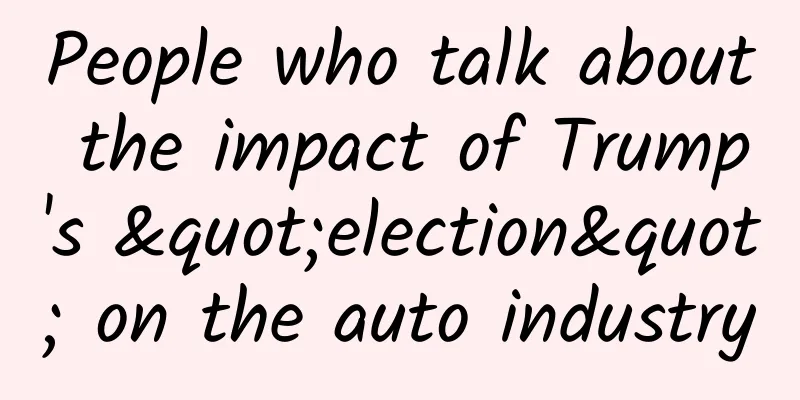


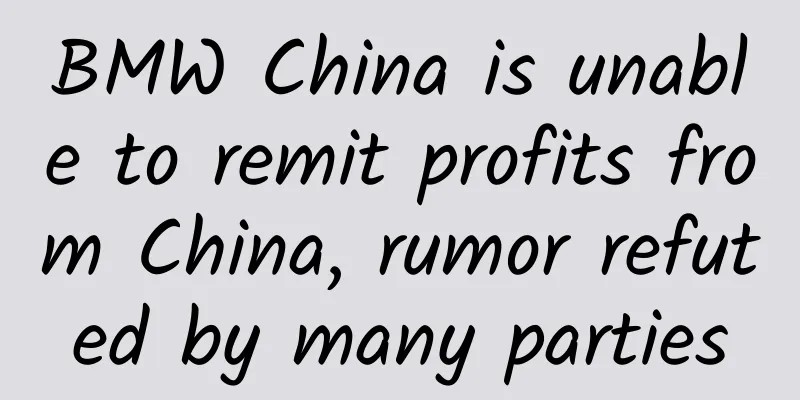
![[Scholars from the Saiwai] 20220521 Dragon Control Secrets (II): The Rules and Methods of Changing Dragons + Next Week's Prediction Midday Review](/upload/images/67cbffe7561b4.webp)