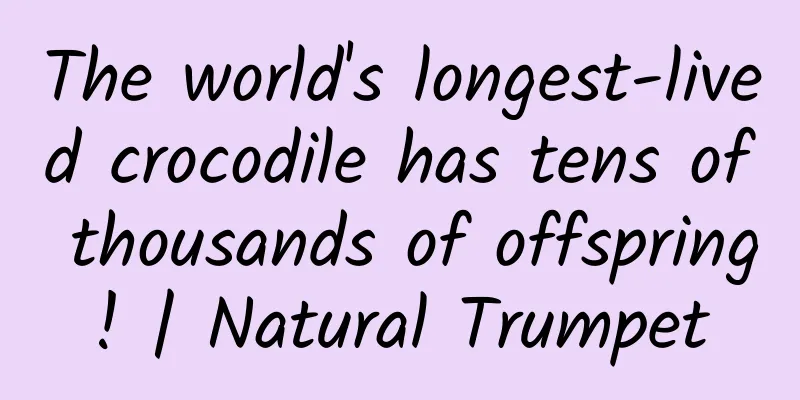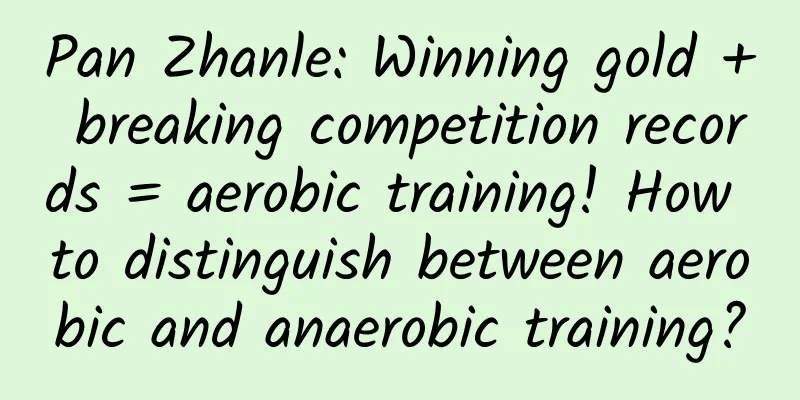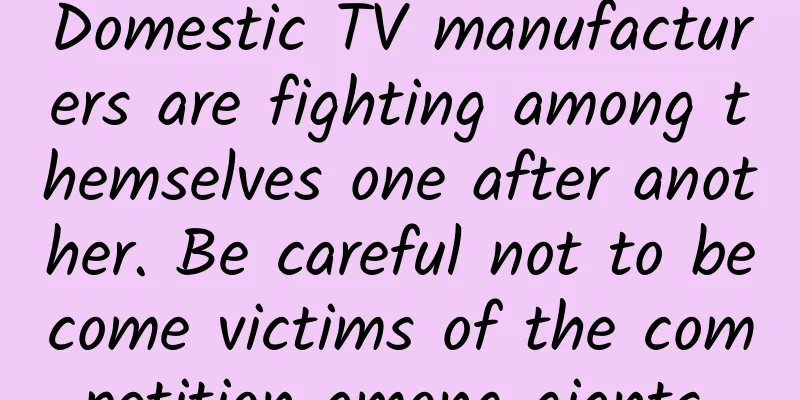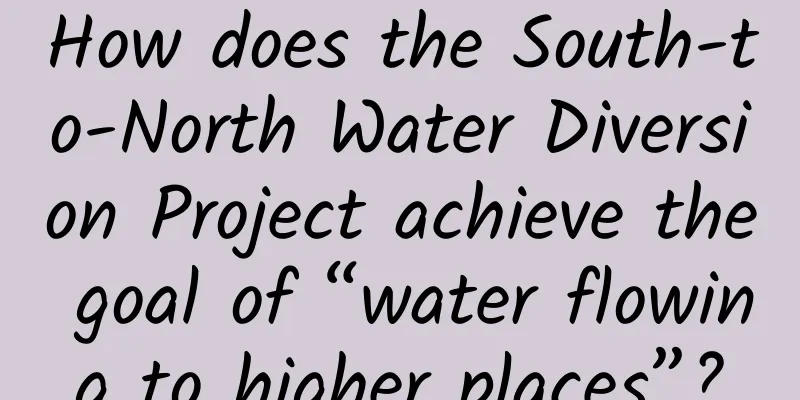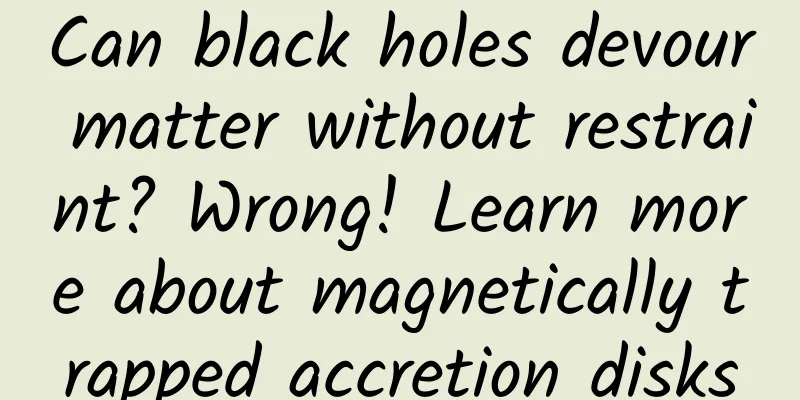How to use shortcuts? A complete guide to iOS 14 shortcuts
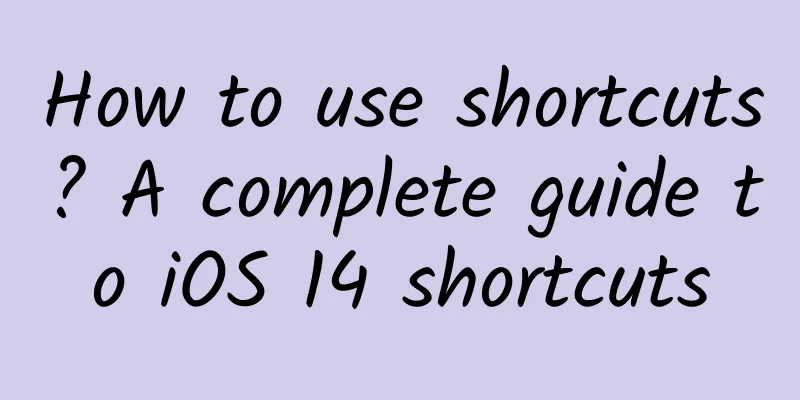
|
Apple fans must be familiar with shortcut commands, and the gameplay is relatively simple. However, many friends still encounter many problems during installation and use. Today, Zhima Technology News brings a new issue of the complete guide to playing iOS 14 shortcut commands. Let's take a closer look. What are shortcuts?A shortcut is a quick way for you to use an app to complete one or more tasks. The Shortcuts app lets you create shortcuts that contain multiple steps. For example, you can build a "Surf Times" shortcut that gets surf reports, provides an estimated time to the beach, and plays a surf music playlist. Shortcut command development history:
An automation is a shortcut that's triggered by an event, rather than a manual start. You can use the Shortcuts app to set up personal or home automations, then trigger automation shortcuts based on events like arrival, departure, settings on iPhone, and time of day. What are shortcut commands for?Shortcuts bring endless possibilities for automating daily operations on iPhone and iPad. In layman's terms, shortcuts are actually a bit like WeChat applets, which can achieve various functions through some automated operations and scripts, and can be used to replace some small applications or applets. However, compared with APP and mini-programs, shortcut command development is relatively simple and more open, so the functions are not as powerful as mini-programs and there are certain limitations. Advantages and disadvantages of shortcut commands:
Disadvantages: Due to the relatively slow development, the shortcut command rules vary greatly, and some shortcut commands often become invalid and cannot be used.
How to use shortcut commands?Shortcuts are mainly composed of "Shortcuts APP", "Shortcuts Rules", "Automation" and other parts. Management, creation and setting of automation must be done in the Shortcuts APP. For iOS 13 and above, the Shortcuts APP is built-in and there is no need to install the APP. If you can't find the Shortcuts APP on your iPhone, you may have accidentally uninstalled or deleted it. You can go to the APP Store to search and find it, and then download it again. "Shortcut rules" are the extended shortcuts we need to install. They are divided into two types: officially recommended shortcuts and shortcuts developed by third parties. The official recommendation can be found in the "Shortcut Command Center" of the Shortcut Command APP, which mainly contains some shortcut commands with relatively simple functions. Find what you need, click "Get Shortcut Command" below to complete the download and installation, and then you can find it in the command library, as shown in the figure. For the shortcut rules that have been installed, they can all be found in "My Shortcuts", which is convenient for users to run and manage (see the left picture above). The shortcuts developed by third parties need to be downloaded by users online. Generally speaking, third-party shortcuts are developed by folk experts online. They are rich in shortcuts, fully functional, and more playable. Zhima Technology News official website has collected a lot of third-party shortcuts for Apple fans, including videos, pictures, music, tools, entertainment, description files, etc. If you need them, you may as well download them. Finally, let's talk about "Automation", which can be regarded as an auxiliary function of shortcuts. In the past, if we wanted to run a shortcut, we generally needed to open the APP and then click on the shortcut to execute it. Starting from iOS 13, the emergence of automation makes the operation of shortcuts more convenient and intelligent. For example, we can create a shortcut that automatically runs a specified shortcut after certain conditions are triggered. In addition, automation can also be used in conjunction with APP. As for how to automate shortcut commands, we only need to look at a few examples of how to automate shortcut commands:
The above methods can be obtained by sending a private message to the author and replying "automation". Most of them rely on shortcut commands + automation, or automation + APP to set trigger conditions and automatically run shortcut commands or APP to achieve it, further expanding the gameplay of the shortcut command APP. Commonly asked questions about shortcut commands that novices must readFor novices, when installing third-party shortcuts for the first time, they often encounter various problems, such as the inability to open the shortcuts, the installation interface prompting that it is not allowed due to security settings, etc. The solution is actually very simple. Let's take a look at it below. Generally speaking, shortcut commands cannot be opened due to the following reasons. 1. Not using the built-in Safari browser Many friends may have obtained the shortcut download address from the official account and then opened it directly in WeChat. In this case, it is easy to open the download page and click "Get this shortcut" and then fail to open it, or jump to the shortcut APP download page of the APP Store. Since some apps cannot directly download and install shortcuts, when downloading a third-party shortcut app, you must first remember to copy the download address, open it in the iPhone's built-in Safari browser, and then download and install it. 2. Unable to open because security settings do not allow When you download and install a third-party shortcut command online for the first time, you will generally encounter a prompt that "This shortcut command cannot be opened because the security settings do not allow untrusted shortcut commands", and you will not be able to complete the download and installation. In this case, we just need to follow the prompts to set it up. The specific operation is to open the iPhone's settings -> enter the shortcut settings, and then turn on "Allow untrusted shortcuts", as shown in the figure. However, there may be another situation here. Sometimes, this "Allow untrusted shortcuts" does not exist, or it is grayed out (see the picture above), and users cannot directly open it. For this case, the solution is also very simple. Just open the Shortcuts APP, install any built-in shortcuts in the Shortcuts Center, run it once, and then return to the settings to open it normally. After clicking to run the "Take an Hour" shortcut once, go back to the iPhone's Settings -> Shortcut Settings and turn on the "Allow Untrusted Shortcuts" option. After turning it on, you can install third-party shortcuts from the Internet normally in the future. 3. Shortcut commands cannot be loaded This is a relatively rare situation, but some users still encounter it. This situation is mostly caused by network problems. Specifically, in the Safari browser, open the third-party shortcut download and installation page, click "Get Shortcuts", and it will be stuck on the loading page of the shortcut center, and it will keep spinning and the installation interface cannot be popped up normally, as shown in the figure. In this case, it is probably related to the network you are on and the poor access to Shortcuts (iCloud). You can try changing the network or try again later. If you cannot open the app on WiFi, you can try to modify the DNS address to improve the problem of poor access to iCloud network. The specific steps are as follows, and some users have tested it and it works. Open iPhone's Settings -> Wi-Fi, and tap the [i] icon behind the name of the connected WiFi, as shown in the figure. After entering the wireless LAN settings, click "Configure DNS" below, and then change the default automatic to manual, as shown in the figure. Next, change the default first DNS address to 8.8.8.8 and the second to 8.8.6.6. After completing, click "Save" in the upper right corner. After completing the DNS settings, go to the Safari browser, open the shortcut installation page, and then click "Get Shortcuts" to enter the shortcut installation page normally. Click "Add Untrusted Shortcuts" at the bottom to complete the shortcut installation. Tips for using shortcut commands1. How to add shortcuts to the desktop? For some commonly used shortcuts, if you don’t want to open the shortcut APP every time to run them, you can add the installed commonly used shortcuts to the iPhone desktop for easy one-click operation. The setting method is as follows. First, open the Shortcuts APP, click the "..." icon in the upper right corner of the shortcut you want to add (taking weather forecast as an example below) to enter the settings interface, and then click the "Share icon" at the bottom, as shown in the figure. 2. Then click the "Add to Home Screen" option that pops up at the bottom, and then click "Add" in the upper right corner to confirm adding it to the desktop, as shown in the figure. After completing the settings, you can see the shortcut command specification shortcut on the desktop. You can click it to run it quickly, as shown in the figure. The above is the tutorial on adding shortcut commands to the desktop. The operation is very simple and I hope it will be helpful to novice friends. 2. How to turn off annoying shortcut notifications? Sometimes, when a shortcut is running, a pop-up notification window will pop up at the bottom of the iPhone screen, which is very annoying for people with obsessive-compulsive disorder. So, how to turn off the annoying "Shortcut" notification? Here's how. First, open iPhone's Settings -> Screen Time, as shown below. Then click View All Activities, switch to this week option, then scroll to the bottom to find the "Notification" option, find and enter the "Shortcuts" notification setting option, as shown in the figure. Finally, just turn off "Allow Notifications", as shown in the figure. After turning off the shortcut notification permission, there will be no pop-up notifications at the top of the screen when the shortcut is running in the future. However, it should be noted that this method of turning off shortcut notifications will become invalid after the iPhone is restarted. Therefore, after setting it up, if the phone is restarted, the notification will pop up again and you will need to set it up again. |
<<: Finally able to send large files, but still so stingy? Complain about WeChat's problems
>>: Is the phone lagging related to the processor or the memory? I finally figured it out today
Recommend
China Merchants New Intelligence and Juefei Technology reached a strategic cooperation to develop the digital economy and empower the construction of smart highways
With the release of the 14th Five-Year Plan and t...
Rains at the turn of spring and summer bring forth all kinds of grains. What is the significance of “Gu Yu” to agricultural production?
April is halfway through, and the weather is gett...
Does eating Cordyceps sinensis have any effect on uterine fibroids?
As we pay more and more attention to our bodies, ...
Can "rice" cure sprained ankles? Don't disbelieve it, it's true!
Author: Zhou Mouwang, Chief Physician, Peking Uni...
Marketing plan for the medical beauty and dental industry
As for the medical beauty and dental industry, it...
This scary-looking sea centipede may actually be tastier than the shrimp monster itself!
Recently, a magical food has become popular - shr...
5 lessons behind explosive product growth
As Pinterest grew from 5 employees to a team of 6...
Toyota adjusts car/light truck production ratio to light trucks
According to a US media report on November 28, To...
Douyin commercial live broadcast monetization circle process interface (including unmanned live broadcast tutorial), daily sales of 20,000 orders, 20 days to generate 6.88 million in revenue
1. Douyin’s unmanned live broadcast has been limi...
A cool QR code generation project
Another beautiful day! A while ago, I planned to ...
Why is your APP not as good as others? Because you didn't make it "come alive"!
Many CPs are saying that my APP framework and con...
How to conduct product analysis based on industry and business?
1 Why? Why do I emphasize that PMs should pay att...
More than 80 ducks were eaten for lunch! Why is the roast duck in the Olympic Village so popular?
Expert of this article: Pa Lize, chief physician ...
Do you take tens of thousands of steps every day? These "foot exercises" are really not suitable for you
Author: Tang Qin, Deputy Secretary-General and Re...
How does Tongcheng operate blind boxes that are popular all over the Internet?
Tongcheng Travel spent only 9 yuan to buy the rea...