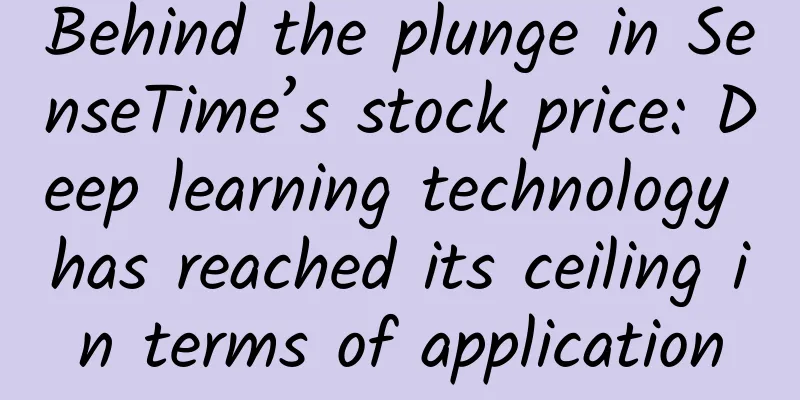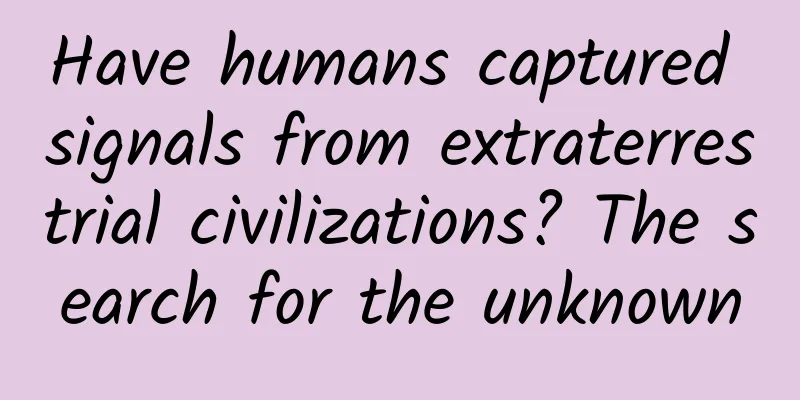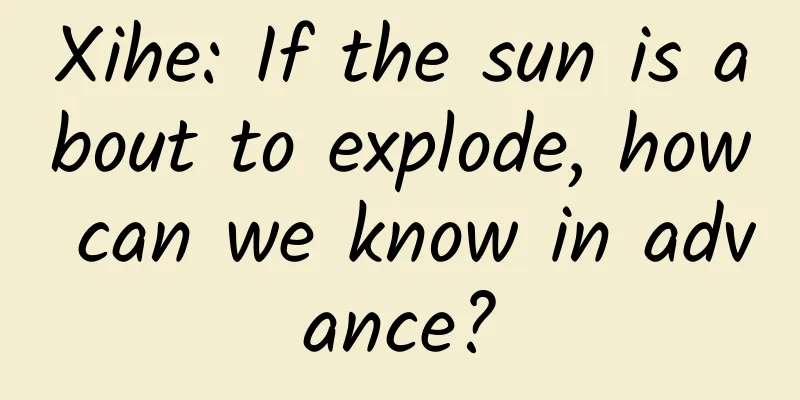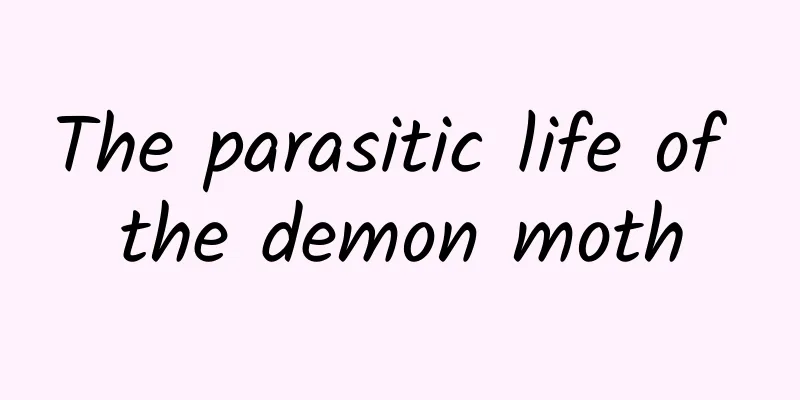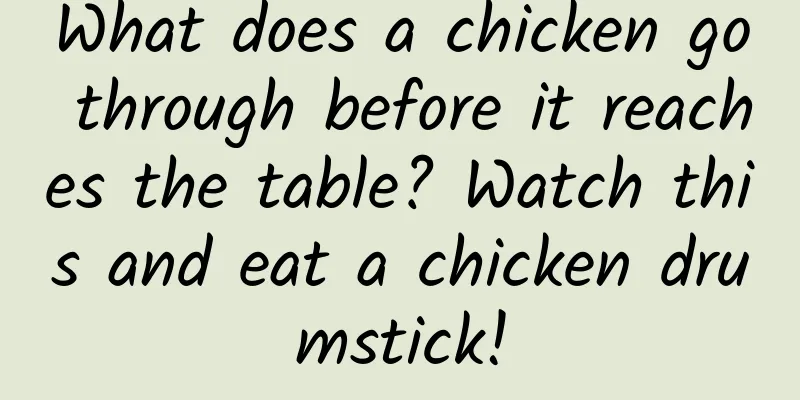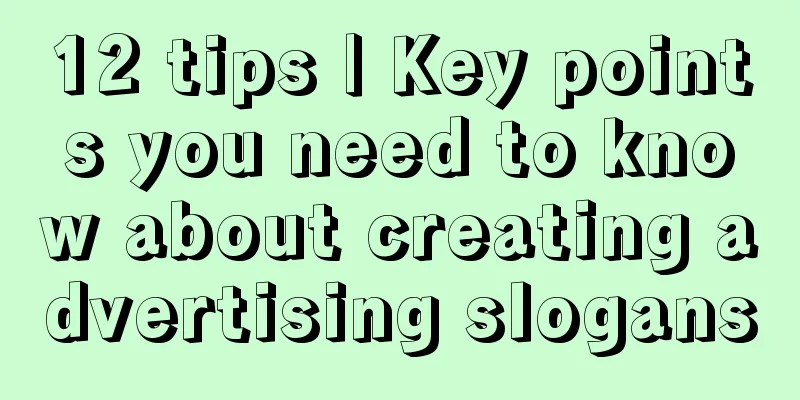Is the battery consumption serious after upgrading to iOS 14.8? Share 10 iPhone power saving settings, applicable to all models
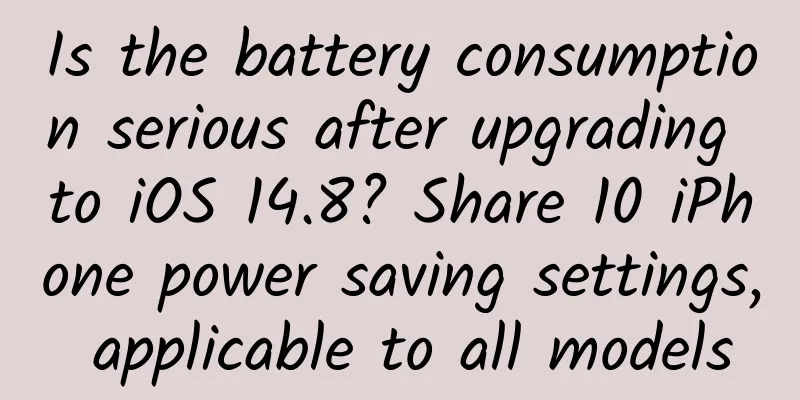
|
Hello again, I am Dawei. In addition to sharing the latest digital news with you every day, Occasionally, we will also bring you some practical experience in using iPhone. I believe many people have upgraded to iOS 14.8. Most of the feedback is that the battery life has deteriorated and the signal has improved. Today I will share with you 10 settings to increase iPhone battery life and optimize severe power loss. Applicable to all future iOS systems and all iPhone models, you can keep them forever. Before sharing the ten iPhone settings, let's first understand whether you have good charging habits. In order to better extend the battery life, you need to know the following content in advance~ iPhone Lithium-ion BatteryCompared to traditional battery technology, lithium-ion batteries charge faster, last longer, and their higher power density allows for longer battery life while being lighter. If you know a little about how batteries work, they can work better for you. Fast charging is for emergency use, please choose slow charging most of the time. Apple lithium-ion batteries use fast charging, quickly reaching 80 percent capacity, then switching to a slower trickle charge. When the battery exceeds the recommended temperature, the software may limit charging after 80% charge. This combined process not only lets you get your device out the door faster, but it also extends the life of the battery. Understanding the battery charge cycleA battery has a limited number of cycles before it is considered exhausted. The battery can achieve up to 1,000 full charge and discharge cycles before the battery capacity drops to 80% of its initial capacity. Good charging habits
Summary of good charging habits: 1. Connect the phone to charge when it is not in use, and keep it between 20 and 80. If you start charging at less than 20 for a long time and then do not unplug it after it is fully charged to 100, it will speed up the battery's charging cycle, so the battery life will be relatively accelerated. Many people may think: It is too troublesome to maintain good charging habits. Do I have to care about charging habits when using a mobile phone? Yes, Dawei thinks so too. Then the following ten iPhone power saving settings only take you ten minutes to set up one by one. After setting up, the battery life of your device will be greatly improved. iPhone power saving settings 1: [Turn off background app activities]I clearly didn't use my phone when I went to bed, but when I got up I found that the battery had dropped by dozens of grams. One of the culprits was this setting. 1. First open [Settings] 2. Find [Screen Time] and click to enter. 3. Click [Content and Privacy Restrictions] 4. Scroll to the bottom and click [Background App Activities] 5. Select [Do not allow] iPhone power saving settings 2: [Turn off background app refresh]You can also open it and then selectively close the App.
iPhone power saving settings 3: Selective [turn off app notifications]Too many notification messages will frequently light up the screen and the App will also be woken up. You can turn off notifications from some apps that you don’t need to pay attention to all the time.
iPhone power saving settings 4: Selective [turn off app precise location]Except for some apps that require precise location, such as maps and food delivery, other apps can turn off precise location.
iPhone power saving setting 5: Turn off [App automatic download]iPhone power saving setting 6: Turn off [App ratings and reviews]Because the settings for these two functions are in the same place, it is more convenient for everyone to set them up by putting them together.
iPhone power saving setting 7: Turn off [Analysis and Improvement]This feature is a data feedback feature provided by Apple to continuously improve and optimize Apple services. It is useless for daily use.
iPhone power saving setting 8: Turn on [Reduce white point]When this function is turned on, it can reduce screen power consumption and also reduce screen burn-in.
iPhone power saving setting 9: Turn on [Battery Optimization Charging]When this feature is turned on, it can slow down the aging of the battery. When the charge reaches 80%, the iPhone will automatically choose whether to slow down the charging speed based on your daily charging time and mode.
iPhone power saving settings 10: Select [Auto 5G]5G consumes a lot of power compared to 4G. When this function is turned on, the iPhone will automatically check whether the current usage conditions require a 5G network. This function is only for users of the iPhone 12 series and above and Apple products that currently have 5G functions.
After you spend 10 minutes to get these ten settings done, Your iPhone's battery life and power loss will be greatly improved. Don't believe me? Try it! |
Recommend
User operation, how do financial products awaken dormant users?
The average cost of downloading and activating a ...
4 ways to promote brand marketing in the education industry
According to statistics from the China Internet N...
"Short Video Secondary Editing Special Training 5.0" Master the short video secondary editing and mixed editing techniques with zero foundation
Course Contents: 01. Understand what is secondary...
Follow the following principles and stop worrying about Xcode code signing issues
[[139309]] Thanks to the following habits, I have...
Condensed matter physicists rewrite "The Theory of Horse" and realize the magical super-molar material
In the field of condensed matter physics, the res...
I spent 100,000 yuan in tuition to buy these 12 PPTs!
Good evening! So many friends came at once (nearl...
What are all these colorful tapes used for?
Speaking of tape, I believe everyone is familiar ...
World Pancreatic Cancer Day丨I thought it was stomach pain, but it was actually the "king of cancer"! This cancer is so "violent" that the five-year survival rate is less than 10%
Pancreatic cancer, a malignant disease originatin...
On the sixth day of the first lunar month, why do we put a pot of oranges at the door?
Today is the sixth day of the Lunar New Year The ...
Can you tell the difference between enamel and ceramic?
In our daily life, we often see items made of cer...
Case analysis: Comments on the operation methods of 8 special communities
There are various forms of case communities , and...
How can SaaS companies reduce user churn?
Reducing customer churn is a proven way for SaaS ...
How much does a piece of Cordyceps sinensis cost in 2020?
How much does a piece of Cordyceps sinensis cost ...
Are you healthy? Just look at your urine! Be careful if you have these symptoms when urinating!
It is said that most people go to the toilet Take...
Zinc flowers are in full bloom: The truth behind this "flower of life" being named "lead" is...
In junior high school chemistry, we have heard su...