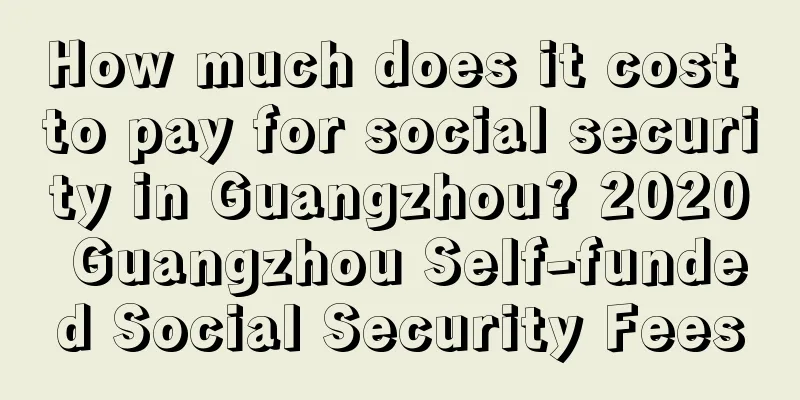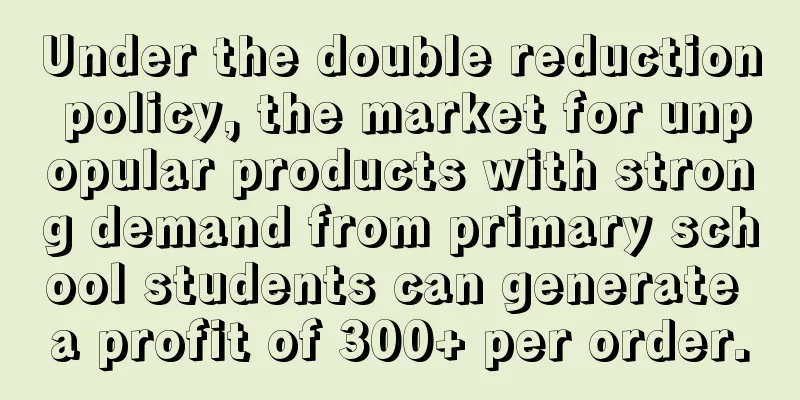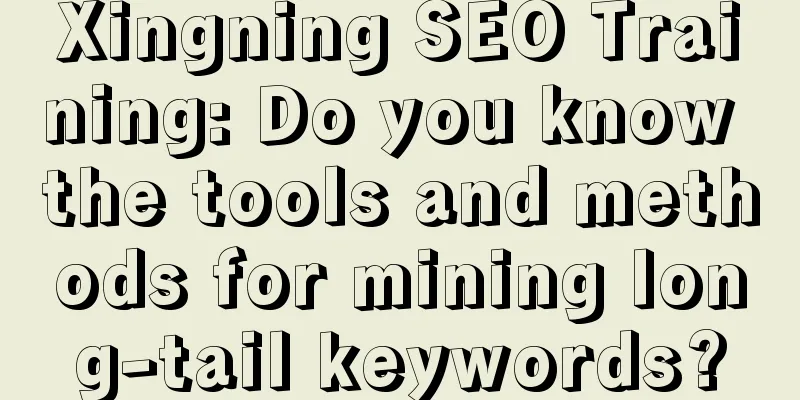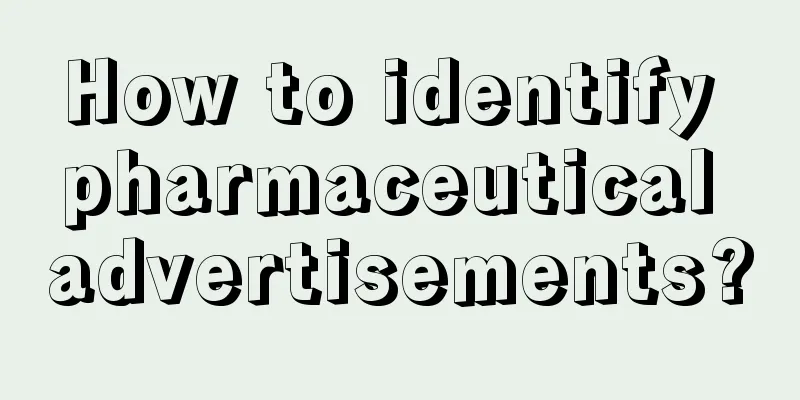Use of Android performance analysis tools

|
1. Android Studio-Memory Monitor How to use Run your project, find the Memory Monitor window, select Memory [Transfer] Memory change waveform In addition, you can also choose to view the usage of CPU, GPU and NetWork. Network usage waveform.png Frequent use of Network is the key factor causing power consumption of applications. About 70% of the power is used for reporting data, checking location information, and regularly retrieving background advertising information. How to balance the power consumption of these two is very important. 2. Android Studio 1.5 Preview New Toy - Heap Snapshot How to use Run the project again, perform some operations and click the 'Dump Java Heap' button in the lower left corner A .hprof file will be generated after each click Click on a .hprof file and look at the analyzer test on the right. You can see two options One is 'Detect Leaeked Activites' and the other is 'Find Duplicate Strings'. Click the green play button in the upper right corner to automatically analyze the heap dump to locate the leaked activity and duplicate strings. The following Analysis Results will appear. There are three types of information in this panel: app heap/image heap/zygote heap. They represent the app heap memory information, image heap memory information, and zygote process heap memory information respectively. Chinese and English comparison table of each attribute
Eclipse-Allocation Tracker How to use Click Start Tracking, perform an action in your app, and then click Get Allocations. Allocation Tracker Features a. Intermittent operation is required b. Can locate a specific line of code 4. HierarchyViewer Use hierarchyviewer to view the hierarchy of the page you need to check, and check the deepest number of pages. The official recommendation is to keep it within 10 layers. hierarchyviewer Layout level optimization solution: 1). Custom controls use the merge tag to reduce unnecessary root nodes; 2). Use drawableleft instead of adding an extra imageview; 3). Sometimes using relativelayout requires fewer layers than linearlayout to achieve the desired effect; 4). Use viewstub to hide controls. The layout in ViewStub will be rendered to the main interface only when you need it; ... 5. Leakcanary (Android and Java memory leak detection framework) Android Studio https://github.com/square/leakcanary Eclipse https://github.com/SOFTPOWER1991/LeakcanarySample-Eclipse 6. Phone Settings->Developer Options 1. Show GPU Overdraw Show GPU Overdraw Blue, light green, light red, and dark red represent four different degrees of overdraw. Our goal is to minimize red overdraw and see more blue areas. Optimization plan: Overdraw sometimes occurs because your UI layout has a lot of overlapping parts, and sometimes it is caused by unnecessary overlapping backgrounds. For example, an Activity has a background, and the Layout inside it has its own background, and the sub-Views also have their own backgrounds. Simply by removing unnecessary background images, you can reduce a lot of red Overdraw areas and increase the proportion of blue areas. This measure can significantly improve program performance. Profile GPU Rendering - Check the option On screen as bars Each bar line consists of three parts. The blue part represents the time to measure the drawing of the Display List, the red part represents the time required for OpenGL to render the Display List, and the yellow part represents the time the CPU waits for GPU processing. There is a green horizontal line in the middle, representing 16ms. We need to ensure that the total time spent on each frame is lower than this horizontal line to avoid lag problems. |
>>: 【Practical】Mobile QQ and Qzone Speed Optimization Practice
Recommend
APP activity promotion and operation: Create these 3 emotions to warm up the activity
"Wolf Warrior 2" grossed over 1 billion...
From zero to the third largest e-commerce company, how did Pinduoduo increase its user base?
It took Pinduoduo two years and three months to b...
How to promote with limited account budget?
How should a search promotion account with a smal...
They hammered away, hammer after hammer, and made a surprising discovery
The ecological restoration diagram of the spiral ...
WeChat opens WiFi access
We learned from WeChat that its "WeChat WiFi...
Foreign Academician Liu Ke: There are six misunderstandings about carbon neutrality. Electric vehicles are actually increasing carbon emissions.
Due to concerns about global carbon emissions, ma...
How are CarPlay and Android Auto different?
Currently, both Apple and Google have launched th...
QQShare: How did an unknown app in China become a national app in India?
[[167125]] In China, not many people know Yan Fei...
Chinese scientists have invented a new type of "protective agent" that can revive brain tissue that has been frozen for 18 months!
Friends who have read the novel "The Three-B...
Changsi Advertising Double "Egg Festival" big rewards to help developers realize efficient monetization
2014 is coming to an end, and a busy year is abou...
What is different about the Honor 7, other than just fingerprint recognition and all-metal?
The rapid development of domestic smartphones has...
The underlying logic of advertising
Today, let’s analyze the underlying logic of adve...
Professor Bao Aimin: 20 Lectures on New Knowledge in Brain Science
Professor Bao Aimin: 20 Lectures on New Knowledge...
Tesla's revolutionary 4680 battery is coming, supplier Panasonic said: production will start as early as next year
Recently, Japan's Panasonic Group officially ...