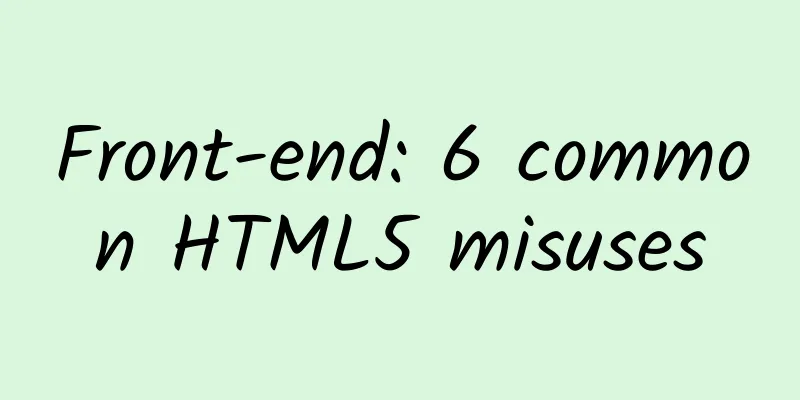Browser rendering process and performance optimization
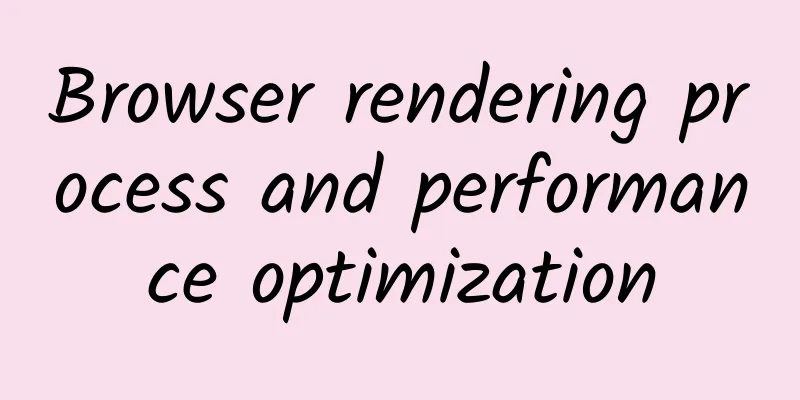
|
As we all know, the application layer of the World Wide Web uses the HTTP protocol, and uses the browser as the entry point to access resources on the network. When a user uses a browser to access a website, he needs to first send a request to the server through the HTTP protocol, and then the server returns the HTML file and response information. At this time, the browser will parse and render according to the HTML file (this stage also includes requesting non-inline CSS files and JavaScript files or other resources from the server), and finally present the page to the user. Now we know that web page rendering is done by the browser. If a website's page loading speed is too slow, it will lead to a less friendly user experience. This article introduces some basic browser performance optimization solutions by explaining the browser rendering process in detail. Let the browser render your web page faster and respond quickly to improve the user experience. Critical Rendering Path The rendering process in which the browser receives the HTML, CSS and JavaScript byte data returned by the server and parses and converts it into pixels is called the critical rendering path. By optimizing the critical rendering path, the time it takes for the browser to render the page can be shortened. Before rendering a page, the browser needs to build a DOM tree and a CSSOM tree (without the DOM tree and the CSSOM tree, the structure and style of the page cannot be determined, so these two items must be built first). DOM tree is called Document Object Model. It is a programming interface for HTML and XML documents. It provides a structured representation of documents and defines a way for programs to access the structure (for example, JavaScript uses DOM to manipulate structure, style, and content). DOM parses a document into a collection of nodes and objects. It can be said that a web page is actually a DOM. The full name of CSSOM tree is Cascading Style Sheets Object Model. Its meaning is almost the same as that of DOM tree, except that it is a collection of CSS objects. Constructing DOM tree and CSSOM tree After the browser gets the HTML byte data from the network or hard disk, it will go through a process to parse the bytes into a DOM tree:
The entire DOM tree construction process is actually: byte -> character -> token -> node object -> object model. The following will explain this process more vividly through a sample HTML code and illustrations.
When the above HTML code encounters a tag, the browser will send a request to obtain the CSS file marked in the tag (using inline CSS can omit the request step to increase speed, but there is no need to lose modularity and maintainability for this little speed). The content of style.css is as follows:
After the browser obtains the data of the external CSS file, it will start to build the CSSOM tree just like building the DOM tree. There is no special difference in this process. If you want to experience the construction of the critical rendering path in more detail, you can use the Timeline function in the Chrome developer tools, which records the various operations of the browser from requesting page resources to rendering, and can even record the process of a certain period of time (it is recommended not to visit too large websites, as the information will be more messy). Building the render tree After constructing the DOM tree and CSSOM tree, the browser only has two independent sets of objects. The DOM tree describes the structure and content of the document, and the CSSOM tree describes the style rules applied to the document. If you want to render a page, you need to combine the DOM tree and the CSSOM tree together, which is the render tree.
After the rendering tree is built, the browser obtains the content and style of each visible node. The next step is to calculate the exact position and size of each node in the window, which is the layout stage. CSS uses a mental model called the box model to represent the distance between each node and other elements. The box model includes margins, padding, borders, and content. Each tag on the page is actually a box. The layout phase starts from the root node of the render tree and determines the exact size and position of each node object on the page. The output of the layout phase is a box model that accurately captures the exact position and size of each element on the screen. All relative measurements are converted to absolute pixel values on the screen.
When the Layout event is completed, the browser will immediately issue Paint Setup and Paint events to start drawing the render tree into pixels. The time required for drawing is proportional to the complexity of the CSS style. After the drawing is completed, the user can see the final rendering effect of the page. It may take only 1-2 seconds for us to send a request to a web page and get the rendered page, but the browser has actually done a lot of work mentioned above. Let's summarize the entire process of the browser's critical rendering path:
Optimization solutions for rendering blocking If a browser wants to render a page, it must first construct a DOM tree and a CSSOM tree. If the HTML and CSS file structures are very large and complex, this will obviously have a serious impact on the page loading speed. The so-called rendering blocking resources mean that after sending a request to the resource, the corresponding DOM tree or CSSOM tree needs to be built first. This behavior will obviously delay the start time of the rendering operation. HTML, CSS, and JavaScript are all resources that will cause rendering blocking. HTML is necessary (how can you render without DOM), but you can also start with optimizing CSS and JavaScript to reduce the occurrence of blocking as much as possible. Optimizing CSS If CSS resources can be used only under specific conditions, then these resources can be loaded at the last moment without building the CSSOM tree. Only when specific conditions are met will the browser block rendering and then build the CSSOM tree. CSS media queries are used to achieve this function. They consist of a media type and zero or more expressions that check the status of specific media features.
Using media queries can prevent CSS resources from blocking rendering during *** loading, but no matter what kind of CSS resource, their download requests will not be ignored, and the browser will still download the CSS file first. Optimizing JavaScript When the browser's HTML parser encounters a script tag, it will pause the construction of the DOM and then transfer control to the JavaScript engine, which will then start executing the JavaScript script. After the execution is completed, the browser will resume from where it was previously interrupted and continue to build the DOM. Every time a JavaScript script is executed, the construction of the DOM tree will be severely blocked. If the JavaScript script also operates the CSSOM, and the CSSOM has not been downloaded and built, the browser will even delay the script execution and the construction of the DOM until the download and construction of the CSSOM is completed. Obviously, if the execution location of JavaScript is used improperly, this will seriously affect the rendering speed. The JavaScript script in the following code will not take effect, because the JavaScript script has already started to execute before the DOM tree is built to the <p> tag. This is why people often write inline JavaScript code at the bottom of HTML files, or use window.onload() and $(function(){}) in JQuery (these two functions are slightly different, window.onload() is an event that is triggered after the page is fully loaded, while $(function(){}) will be executed after the DOM tree is built).
Using async can inform the browser that the script does not need to be executed at the referenced location, so that the browser can continue to build the DOM, and the JavaScript script will start executing when it is ready, which will significantly improve the performance of page loading (async can only be used in the src tag, that is, externally referenced JavaScript files).
Summary of Optimizing the Critical Rendering Path The above article has fully described how the browser renders the page and the preparations before rendering. Next, we will summarize the methods for optimizing the critical rendering path with the following case. Suppose there is an HTML page that only imports one CSS external file:
Its critical rendering path is as follows: First, the browser sends a request to the server to obtain the HTML file. After obtaining the HTML file, it starts to build the DOM tree. When encountering the <link> tag, the browser needs to send another request to the server to obtain the CSS file. Then it continues to build the DOM tree and CSSOM tree. The browser merges the rendering tree, performs layout calculations based on the rendering tree, performs drawing operations, and the page rendering is completed. There are several terms used to describe critical rendering path performance:
Next, the sample code requirements changed to include a new JavaScript file.
The JavaScript file blocks the construction of the DOM tree, and when executing the JavaScript script, it is necessary to wait for the CSSOM tree to be built first. The key rendering path characteristics of the above figure are as follows:
Now, we want to optimize the critical rendering path. First, add the asynchronous attribute async to the <script> tag so that the browser's HTML parser will not block this JavaScript file.
Next, optimize the CSS, such as adding media queries.
Optimizing the critical rendering path is to optimize the critical resources, critical path length and key bytes. The fewer critical resources there are, the less preparation the browser has to do before rendering; similarly, the critical path length and key bytes are related to the efficiency of the browser downloading resources. The fewer they are, the faster the browser downloads resources. Other optimization solutions In addition to asynchronously loading JavaScript and using media queries, there are many other optimization solutions that can make the page load faster. These solutions can be used in combination, but the core idea is to optimize the critical rendering path. Loading partial HTML When the server receives the request, it will only respond with the initial part of the HTML, and the subsequent HTML content will be obtained through AJAX when needed. Since the server only sends part of the HTML file, the workload of building the DOM tree is greatly reduced, making the user feel that the page loads very quickly. Note that this method cannot be used on CSS. The browser does not allow CSSOM to construct only the initial part, otherwise it will not be able to determine the specific style. compression By compressing external resources, the amount of resources that the browser needs to download can be greatly reduced. It will reduce the critical path length and key bytes, making the page load faster. Compressing data is actually re-encoding the data using fewer bits. There are many compression algorithms nowadays, and each one has different areas of application and complexity. However, I will not go into the details of compression algorithms here. Friends who are interested can Google them themselves. Before compressing files such as HTML, CSS and JavaScript, you need to perform redundancy compression first. Redundancy compression is to remove redundant characters, such as comments, spaces and line breaks. These characters are useful for programmers, after all, the readability of unformatted code is very terrible, but they are meaningless to browsers. Removing these redundancies can reduce the amount of data in the file. After the redundancy compression is completed, the data itself is further compressed using a compression algorithm, such as GZIP (GZIP is a general compression algorithm that can be used on any byte stream. It will remember what it has seen before, and then try to find and replace duplicate content.). HTTP Cache Retrieving resources over the network is usually slow. If the resource file is too large, the browser needs to communicate with the server multiple times to obtain the complete resource file. The cache can reuse previously obtained resources. Since the backend can use the cache to reduce the overhead of accessing the database, the frontend can also use the cache to reuse resource files. The browser has built-in HTTP caching capabilities. You just need to make sure that the header of each server response contains the following attributes: 1. ETag: ETag is a pass-through verification token that checks for updates to resources. If the resource has not changed, no data will be transmitted. When the browser sends a request, it will send the ETag to the server. The server will check the token against the current resource (ETag is usually a fingerprint obtained by hashing the content). If the resource has not changed, the server will return a 304 Not Modified response. At this time, the browser does not need to download the resource again, but continues to reuse the cache. 2. Cache-Control: Cache-Control defines the cache policy, which stipulates under what conditions the response can be cached and how long it can be cached.
Resource preloading Pre-fetching is a method of prompting the browser to preload resources that the user may need later. Use dns-prefetch to perform DNS resolution in advance so that you can quickly access another host name later (the browser will resolve and cache the domain name in the web page when loading the web page, so that you don’t need to perform additional DNS resolution on subsequent visits, reducing user waiting time and increasing page loading speed).
Use the prefetch attribute to pre-download resources, but its priority is ***.
Chrome allows you to use the subresource attribute to specify the highest priority download resource (the resource with the attribute prefetch will not be downloaded until all resources with the attribute subresource are downloaded).
prerender can pre-render a page and hide it. When the page is opened later, it will skip the rendering stage and be presented directly to the user (it is recommended to pre-render the page that the user must visit next, otherwise the gain will outweigh the loss).
|
<<: 2017 Big Data Festival is coming in October, iResearch A10 Summit will open on the 27th
>>: 【IT Observation】Methodology for programmers to train new people
Recommend
Android L update is coming but when can you enjoy it?
After Apple releases iOS 8, users can upgrade imm...
Why doesn't Samsung S7 use USB Type-C?
As we all know, USB Type-C will replace the exist...
As LeEco's non-listed businesses shrink, can it preserve its small TV ecosystem?
After Liang Jun was promoted to general manager o...
Electric Technology Car News: Jingyi X5 vs. Nissan Qashqai, after seeing the configuration, I decisively gave up the Japanese car
Dongfeng Motor, as a super large enterprise, has ...
User Growth Tips
The background for writing this article is due to...
One-minute science popularization | Searching for the mystery of the sinking of the Titanic, which iceberg was the culprit?
What are ocean currents? Ocean currents, also kno...
Why is the "Ice Ribbon", the world's first Winter Olympics venue to use carbon dioxide refrigeration, so "silky"?
|||| Written by reporter Wang Xueying Edited by D...
Do you think being a pig is easy? You can grow 1 pound of meat by eating 2 pounds of grain. Why don’t you try it?
Obtaining a stable food source is probably one of...
Cangzhou Automobile Mini Program Agent Price Query, How much is the Cangzhou Automobile Mini Program Agent Price?
Why should you be an agent for WeChat Mini Progra...
2500 words user retention analysis
Faced with the current situation of difficulty in...
Chifeng Mini Program Development Company, how much does it cost to develop a fishery mini program?
How much is the price for developing Chifeng aqua...
What is the form of Tik Tok advertising promotion? Analysis of the characteristics of the Tik Tok platform!
Tik Tok is a music short video community focusing...

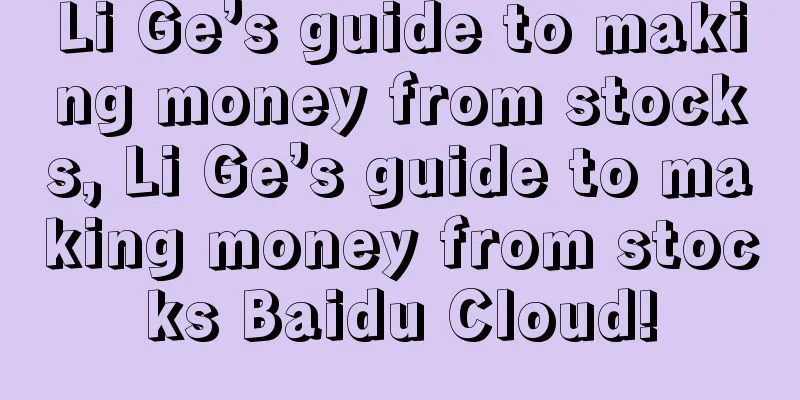
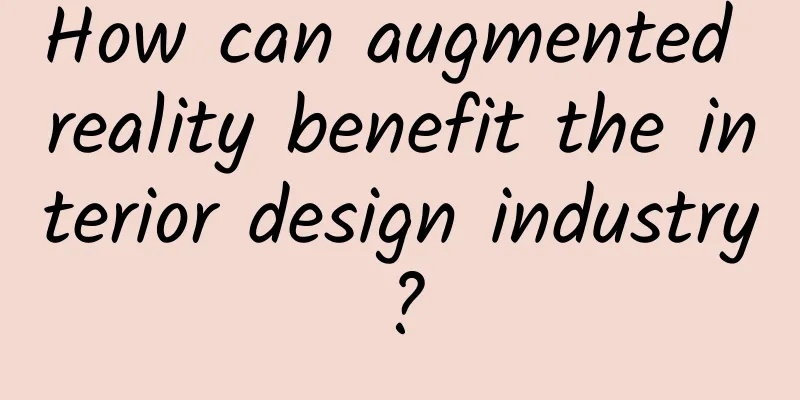

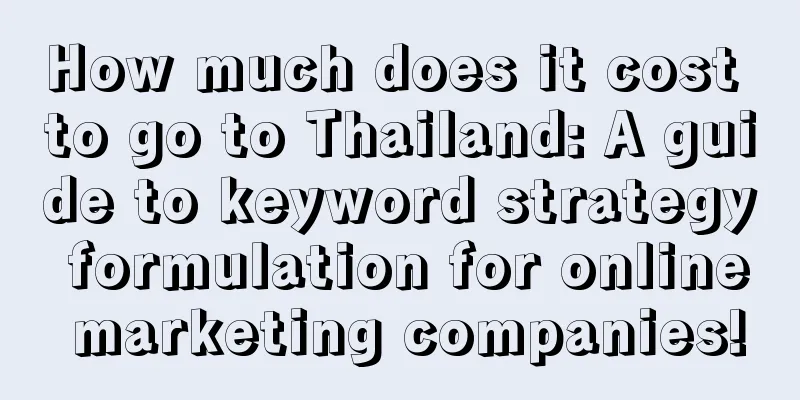


![[App Promotion Case] Didi Taxi: 4 Amazing Secrets Behind the Sky-High Subsidies](/upload/images/67cc1cd9b7574.webp)