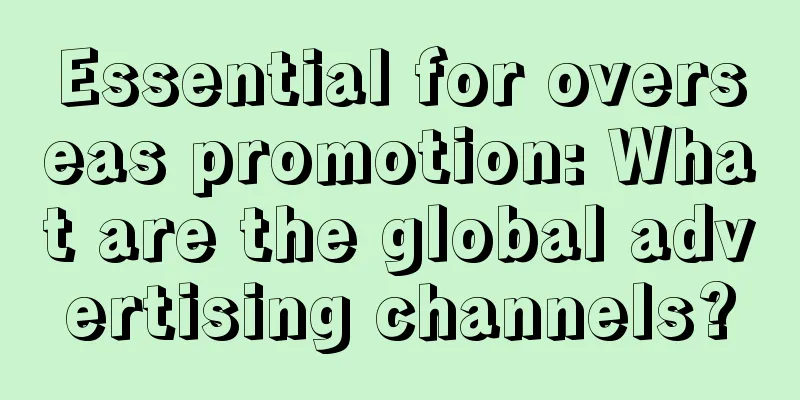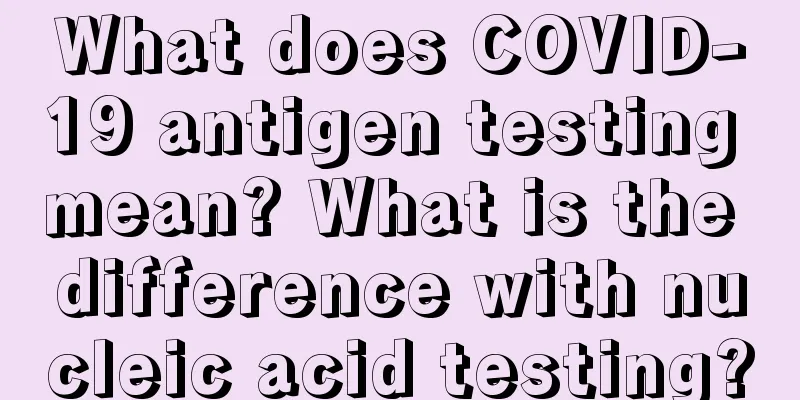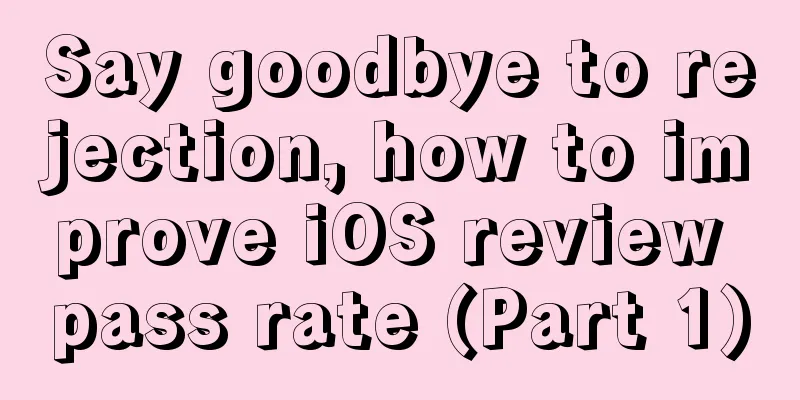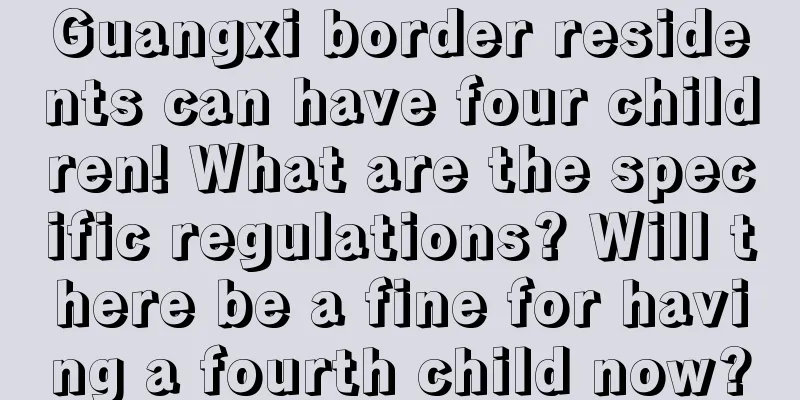You may use Emoji every day, but do you know how to type faster?

|
Emoji is a great invention. When chatting, they can express funny things 🤪, express apologies 😢 in a witty way, and other visual emotions that words cannot convey; when organizing documents 💎 and managing notes 💡, they can intuitively and simply classify materials. I am an Emoji lover, they are so interesting and practical that I use them almost every day. Therefore, whether on iPhone or Mac, I have been looking for the fastest way to input Emoji, and here are the tools I know. For each tool, I gave two indicators. One is "input speed", which refers to the speed at which this tool allows us to input the one or several Emojis we want in the text. After all, every time we want to use Emoji, we only want to input a few, not hundreds or thousands. The other indicator is "coverage", which is just the opposite of "input speed". "Coverage" refers to whether this tool can allow us to input all Emojis. On iPhone we can use Emoji Keyboard Input speed: ★★☆☆☆ Coverage: ★★★★★ The Emoji keyboard should be the most well-known way to input Emoji on the iPhone. Whether it is the native iOS keyboard or third-party input methods such as Sogou and Baidu, there is a keyboard or area dedicated to displaying Emoji candidates. However, in comparison, the native iOS emoji keyboard is slightly ahead in startup speed. The reason is that by tapping and holding the "globe" and sliding up, you can quickly switch keyboards. We just need to remember the location of the native Emoji keyboard, and after operating it a few more times to develop muscle memory, we can quickly display the native Emoji keyboard. Third-party input methods may require a few more clicks. Although the Emoji keyboard starts up quickly, the input speed is not fast because it is difficult for us to find the Emoji we want. The Emoji keyboard will have a candidate for "Common Emoji", but in fact, this "common" more often refers to "last used" rather than "most frequently used" in a period of time. For example, my most frequently used 🌚 does not appear in the "Common Emoji" candidate box, but a few Emojis randomly selected in the Emoji articles written these days are on the list. On the other hand, in terms of coverage, the Emoji keyboard can be said to be absolutely full, and all Emojis can be found here. Input matching and "text replacement" Input speed: ★★★★☆ Coverage: ★★★☆☆ In this section, input matching is a term I created. In fact, the only thing that Chinese input methods can achieve is input matching. We press the letters kaixin, and the input method provides the word "happy". For the convenience of expression, we call kaixin the input code and "happy" the candidate word. The existence of Chinese polyphonic words will make one input code correspond to multiple candidate words. Emoji input matching actually uses the Emoji icon as a candidate word. This is also a native function of the input method. Therefore, when we press the letters mentioned above in the nine-square grid, the candidate words of the input method are "happy", "letter" and two Emojis 😄 and 📨. In terms of input speed, I think Emoji input matching is faster. Because in this way, when we input text, we don’t need to switch keyboards. We can keep pressing the input code > selecting candidate words in a coherent manner without switching keyboards. Switching keyboards will not only interrupt the current train of thought, but it is also not easy to find the specific ones in the Emoji keyboard. Almost all iOS native keyboards and third-party keyboards have the Emoji input matching function, but third-party keyboards may have fewer matches. For example, when Sogou's nine-grid keyboard presses the grids where kaixin is located, there are only 😄 candidates but no 📨. Another important prerequisite for inputting Emoji using the input matching method is that you know the correspondence between Emoji and input codes, at least the ones you use most often. There are more than a thousand Emojis, and it is almost impossible for us to remember all the correspondences. What's worse is that there is almost no way to learn the input code of an Emoji on iOS. For example, 🌧 corresponds to xiayu and 🌚 corresponds to xinyue, which are all guessed and tested by me. If I only rate the coverage of input matching, I might only give it one star, but the "text replacement" function can make up for the problem of not being able to learn input codes, so I finally gave it three stars. The essence of "text replacement" is still input matching, but we can customize the matching relationship and support Emoji. My favorite 🌚 is to use text replacement and heilian to input quickly. On iPhone, I personally think that input matching + text replacement is the fastest way to input Emoji. First, the input operation is consistent with Chinese input, and the input speed is already advantageous. Second, text replacement can add matching relationships between Emoji and input codes, which can greatly improve the problem of insufficient coverage. Just set the input codes and phrases of the most commonly used Emojis in Settings > General > Keyboard > Text Replacement, and you can enjoy the fun of fast Emoji input once and for all🚀. On Mac we can use Input matching and "text replacement" Input speed: ★★★★☆ Coverage: ★★★☆☆ Input matching and text replacement on Mac are consistent with those on iOS. "Text replacement" can also be automatically synchronized between iOS and macOS. In the past, this synchronization function was quite mysterious and failed synchronization was common. However, since September 2017, after the text replacement function was migrated to the more stable CloudKit synchronization service, this synchronization function has been quite fast and stable. In macOS System Preferences > Keyboard > Text, you can enter text replacement correspondence, or import and export in batches. Character Inspector and Favorites Input speed: ★★★★☆ Coverage: ★★★★★ The macOS Character Inspector is similar to the native Emoji keyboard on iOS. In addition to displaying all the Emojis, the Character Inspector also has special symbols such as pictographs, bullets/stars, mathematical symbols, etc. I personally think that the Character Inspector has no obvious advantage for inputting specific Emojis, because it is not easy to find a specific one among more than a thousand Emojis. Use the shortcut Control + Command + Spacebar to open the Character Inspector. But I still give this tool four stars for input speed, which is two stars higher than the input speed of iOS Emoji Keyboard. One reason is that the "Character Inspector" and the input method candidate words are two independent windows, which means that we can open the "Character Inspector" next to it while typing text, and select the required Emoji from it to insert into the text at any time. Another reason is that the "Character Inspector" window also has a "Personal Favorites" list, where we can add the Emojis that we really use most often. One useful thing about the "Character Inspector" is that we can learn the official meaning of each Emoji through it, and then guess its input code. For example, when I chat, I use 🙃 to represent speechless, unwilling to talk, etc., but its official meaning is "upside-down face", so I guess diandao is probably one of its input codes. Indeed. Of course, not all Emoji's official meanings can indicate its input code. For example, the official meaning of 🤪 is "fool face", while shagua, gaoguai, and guilian are not its input codes. What's even more frightening is that the official meaning of 🧜♂️ is "male mermaid", which sounds awkward. Rocket Input speed: ★★★★★ Coverage: ★★★★★ Rocket is a macOS application launched by Vanilla developer Matthew Palmer. Its function is to quickly input Emoji. Using Rocket to input Emoji, both input speed and coverage can reach five stars. Rocket's approach is to use the combination of trigger + keyword to input Emoji. By default, we only need to enter: + Emoji keyword in the text, and Rocket will bring up all eligible Emoji candidates, and we can quickly input. Rocket can almost make up for the shortcomings of other methods of inputting Emoji. In Rocket, we can learn the keywords of all Emojis and redefine them. For example, the official definition of 🌚 is "new-moon-with-face", and we can add "heilian" as one of its keywords. Then using Rocket, we can call this Emoji by simply entering :new or :heilian. In terms of coverage, Rocket can reach five stars just like the system's "Character Inspector". In terms of input speed, Rocket is no slouch. We can reset the default trigger symbol in Rocket, the colon:, to other symbols. For example, when I use Mac, I mostly input Chinese characters. In order to avoid switching between Chinese and English, I set the trigger symbol to the Chinese period. . There is no need to press the capital key once more, and the mixed input of Chinese and Emoji is naturally faster. Clipboard Tools Input speed: ★★★★☆ Coverage: ★☆☆☆☆ Clipboard tools such as Paste can temporarily store frequently copied source files or texts. It is also a good choice to use it to temporarily store Emoji. Pin individual Emojis and use shortcut keys to call the clipboard to quickly input them. In terms of input speed, it is comparable to the "Favorites" list in the "Character Viewer". However, in terms of coverage, it is much inferior. I am using a 13-inch MacBook Pro, and the Paste clipboard can only display a maximum of 5 Emojis. |
<<: 2018 WOT Global Software and Operation Technology Summit Sets Sail
>>: WeChat mini-programs can now jump to mobile apps
Recommend
The actual progress report of "operating core users" has successfully completed the first step!
Every product operates core users, but also encou...
If the ice is not removed properly, the refrigerator may explode. How should we remove ice correctly?
The emergence of various household appliances has...
China Association of Automobile Manufacturers: From January to October 2021, the added value of automobile manufacturing industry showed a slight year-on-year growth
According to data released by the National Bureau...
Join hands to challenge and pursue the future dream - the second recruitment of Honda Dream Fund of China Soong Ching Ling Foundation in 2018 officially started
On October 10, 2018, the second round of recruitm...
Brand marketing innovation methodology!
If we count the new consumer brands that have bec...
The Forbidden City: Let’s talk about those little-known little-known facts about the palace~
The Forbidden City is a beautiful red It brings t...
Twin brothers in Wuhan both scored 664 points in the college entrance examination. Do they have the same IQ? What do the experts say?
The college entrance examination results came out...
What are the mainstream promotion methods of Xiaohongshu?
Recently, when my colleagues were working on Xiao...
8000 words to deconstruct the 618 brand marketing gameplay
618 marketing is becoming more and more intense a...
How to make an executable product promotion plan?
A few days ago, a friend who studied abroad (retu...
Will you grow nodules if you are often angry? The truth is...
Author: Jiang Yongyuan, Master of Internal Medici...
Why do cats and dogs always look out the window? What attracts them?
As we all know, cats are magical creatures. They ...
How to quickly reconstruct the operational strategy of private domain e-commerce?
Recently, I have been busy communicating with dif...
What are you looking at? Haven't you seen a fish that can build a nest?
Most of the fish we come into contact with in our...
7 ways for physical stores to conduct private domain community marketing!
When doing store customer development activities,...