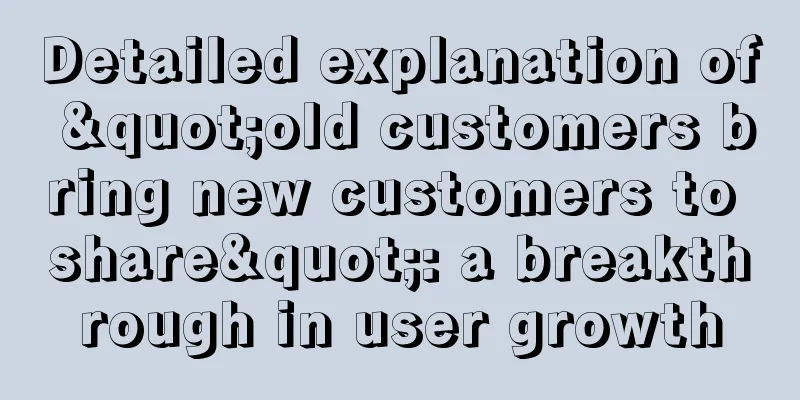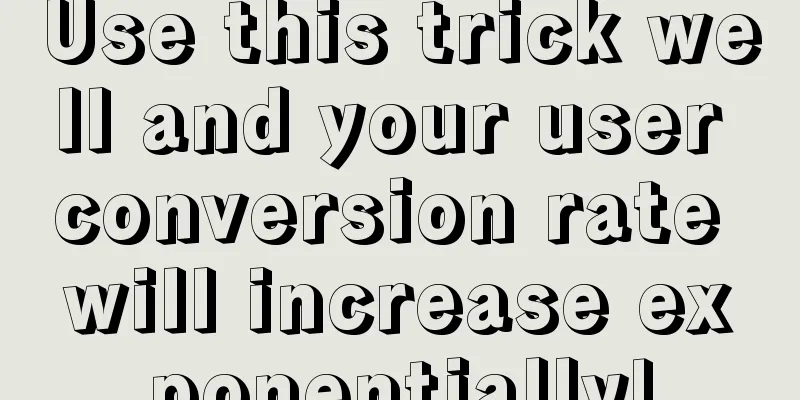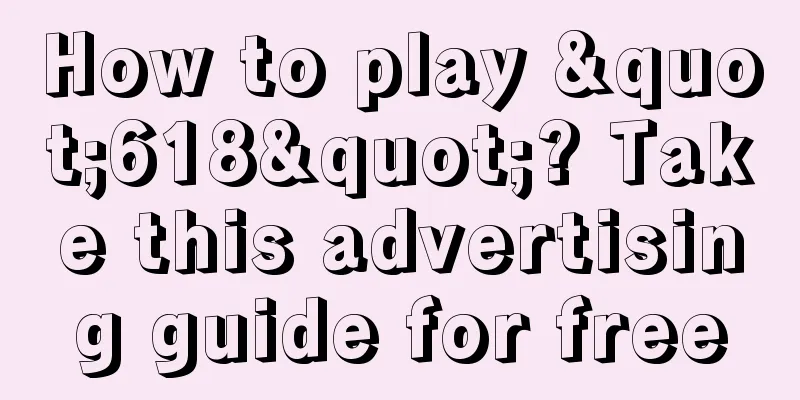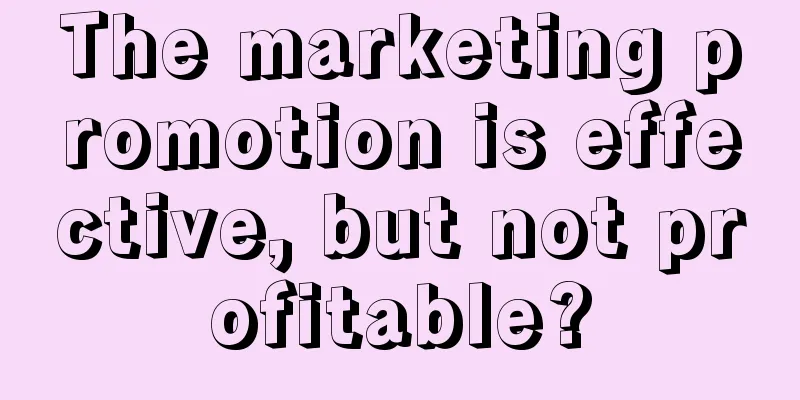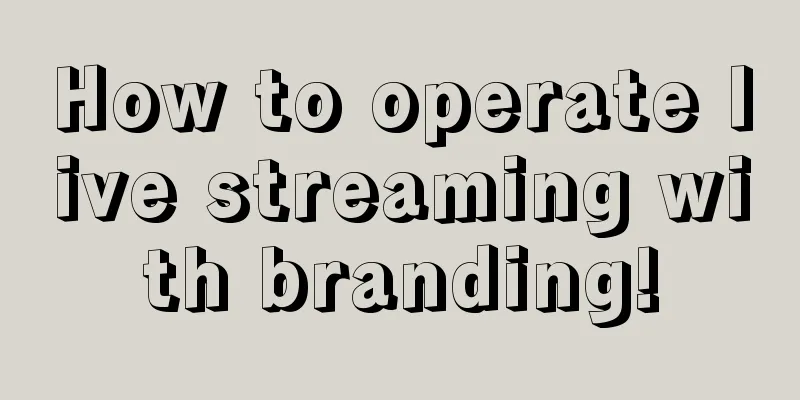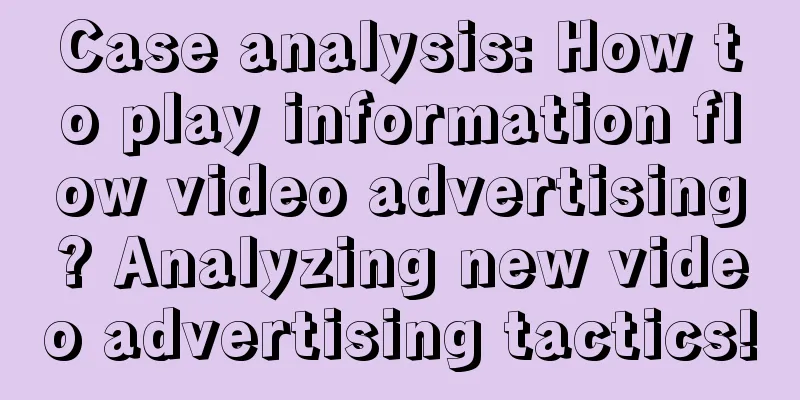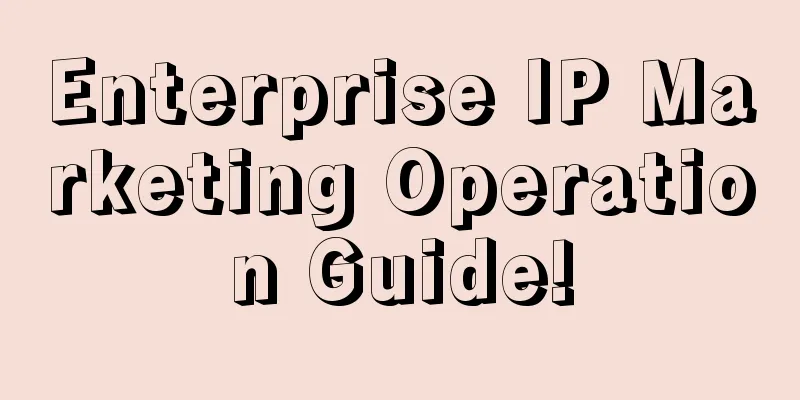Android P enters public beta, these 15 changes are worth noting

|
At the I/O 2018 conference that just ended, we saw Google AI perform well in the medical field, marveled at the Google Assistant and Google Duplex technology that almost passed the "Turing test" in making appointments, and were fortunate to witness Material Design's further leap forward in the direction of personalized brand expression, flexibility, and cross-platform based on its original design principles. Android P, which was first unveiled in March, also welcomed its second developer preview version (hereinafter referred to as DP2 for the convenience of writing) at the same time as this I/O conference. Based on the first developer preview version, DP2 is also called the first Beta version. So what new changes does it have that are worth our attention? This article will take you to find out. Project Treble is bearing fruit Using the next version of Android in advance is no longer a "privilege" for Google devices. Android P DP2 supports more models. At the I/O conference, Google announced that thanks to the convenience brought by Project Treble to Android system version updates, the models and brands supported by Android P DP2 have expanded from only Google to 11 popular models from eight manufacturers including Essential, Google, Nokia, Oppo, Sony, Vivo, Xiaomi and OnePlus. Among them, OnePlus 6 is not included in the Android P device support page because it has not yet been launched. Home button gesture Compared with DP1 and even all previous versions of Android systems, the gesture operation added to the Home button in Android P DP2 is particularly eye-catching. The Home button gesture is disabled by default on the Pixel XL, so we need to go to "Settings - System - Gestures" to enable it. After turning on the Home button gesture, the original screen button will undergo changes in both visual and operating methods. The home screen return button will automatically hide Visually, the return button on the left is retained, and when on the launcher home screen, this return button will automatically hide, leaving only a new button that integrates the two major functions of Home and multitasking. This "pill"-shaped Home button, which looks similar to the gesture operation indicator on the iPhone X but is shorter, has three main operations: tap, push up, and swipe. Among them, tapping refers to clicking and long pressing. Clicking the Home button can directly return to the home screen from any interface, and long pressing the Home button can call out Google Assistant in any interface. Pushing up contains three layers of logic:
The multitasking interface style has also changed The last one is swiping horizontally. You can enter the multitasking management interface by swiping right on the Home button. There are actually two layers of logic here: if we swipe right and then let go, we can immediately quickly jump between the two most recently used applications; and if we hold down the Home button after swiping right, we can continue to swipe the Home button left and right to scroll the multitasking card preview horizontally, and the application in the middle will be opened when we let go. Although the horizontal swiping design is the most variable and requires the highest learning among the Home button gestures, the design that only allows swiping to the right and quickly jumping after releasing the swipe is actually based on the square multitasking button that was previously designed on the far right of the screen button area. Therefore, it is not too difficult to adapt to the operating logic and usage habits. But strictly speaking, Google's modification of the Android system screen buttons cannot be regarded as a "full-screen" gesture - after all, it still occupies a large display area at the bottom of the screen. Improved usability The improvement in usability of Android P DP2 is mainly due to the full introduction of "offline machine learning (on device machine learning)". AI, which has always played an important role in other Google software services, has been officially implemented on the Android operating system this time. Adaptive Brightness & Adaptive Battery First, Android P DP2 introduced the Adaptive Brightness and Adaptive Battery features based on machine learning. Previously, the Android platform's Auto Brightness function generally adjusted the brightness based on the ambient light intensity collected by the sensor, while the Adaptive Brightness function also takes into account the user's manually set preferences and usage scenarios. Ambient light is no longer the only reference factor for screen brightness adjustment By continuously learning from our manual brightness adjustment operations, the system will gradually take over brightness adjustment in appropriate scenarios, such as turning up the brightness when playing games or watching videos, turning down the brightness when opening an e-book reader or browsing the web at night, and so on. The principle of the adaptive battery function is similar to this. Android P DP2 can intelligently schedule system resources such as CPU and running memory by learning the frequency of opening our applications and usage habits. According to the data released at the I/O conference, the adaptive battery function can reduce unnecessary CPU wake-ups by about 30%, bringing better battery life. Adaptive Battery In addition, during the actual experience, the team also found that the battery details interface would display the estimated battery life of the remaining power according to our usage habits, giving an intuitive prompt such as "Based on your usage, the power will be exhausted before 1:00 am." This prompt would occasionally appear in the form of a notification during our use. Battery life notification, image from AndroidPolice Application Operation Prediction & Slices Users familiar with Pixel Launcher should know that there has always been an area at the top of the Pixel Launcher's app drawer that recommends apps based on user usage habits. If you enable the "read app usage" permission for Pixel Launcher, this app recommendation will become quite handy. Android P DP2 expands this feature based on offline machine learning and the newly added Slices API. Now, Pixel Launcher will also recommend some quick operations outside of apps based on our usage habits, such as providing a shortcut to quickly play a certain album after plugging in headphones, quietly putting up your girlfriend's contact avatar in the dead of night, and dialing the call immediately with just one click, etc. App Actions recommends apps and actions based on usage scenarios Slices expands the possibility of this recommendation, allowing applications adapted to the Slices API to directly display application interfaces and application function entrances related to the search content in the search results of the Play App Store or Google Search App. Slices can display app interactions directly in search results For example, when we search for "app promotion", App Sales, which is adapted to the Slices API, can directly display the promotion list in the search suggestions. Because of this, the Slices API also gives app widgets more room to play to some extent. Improved multi-tasking efficiency In addition to the call-out gestures mentioned above, multitasking efficiency has also been greatly improved in Android P DP2. Android P DP2 mainly provides two new multitasking shortcut operations: smart text selection and image selection. The horizontal multitasking card gives each app more display space, so the multitasking card in this version has completely gotten rid of the useless role of being only a thumbnail preview. Starting from Android P DP2, we can directly long press on the multitasking card thumbnail to select text. This operation is used in almost all apps with text display. The text editing menu that pops up by long pressing is the same as in normal mode. For example, we can now copy and paste text content between Google Keep and Chrome directly through the multitasking card preview without having to frequently switch apps. Select text directly in Chrome's multitasking card. Image from AndroidPolice Even if it is not text, with the help of the smart text selection function, we can also extract text directly from graffiti and photos. The operation here is similar to OCR recognition. Selecting album cover in multitasking card thumbnails in Chrome and Spotify, from AndroidPolice ***, in fact, there are also pictures that can be directly selected in the multitasking card. For example, we can directly select a picture on the multitasking card thumbnail of Google Photos, and then share it in the pop-up menu. Of course, if this function can be added with the "search picture" operation experience in the future, it will be better. Select text from a webpage screenshot. Image from AndroidPolice Note: Except for Adaptive Brightness and Adaptive Battery, all other features in this section are currently only available for Pixel 2 and Pixel 2 XL models. Notification system It is gratifying that every year we can see Google's efforts to improve the Android notification system. In Android P DP2, the notification system has undergone the following changes: Hierarchical integration and optimization In previous Android versions, the emergence of Do Not Disturb mode once confused us - in addition to the three notification reminder modes of ringing, vibration and silent, the Android system also introduced three notification priority levels: priority, Do Not Disturb and completely silent. And if you haven't figured out the relationship between these three, Android P DP2 may bring you a rare "peace" in your heart: DP2 thoroughly integrates and optimizes notifications. Specifically, notifications in DP2 are still divided into two parts, Do Not Disturb mode and ring mode. Do Not Disturb mode will "check" notifications for the first time. However, DP2 completely removes options that are easy to cause trouble, such as "priority, complete silence", so the Do Not Disturb mode in DP2 only has two states: on and off. Once turned on, except for the content selected in "Exceptions", almost all application notifications will be completely blocked from both visual and auditory aspects. That is to say, if you feel that there are too many notifications in the current notification bar, you can also turn on the Do Not Disturb mode to clear them all. After turning off the Do Not Disturb mode, these notifications will be displayed again. Do Not Disturb mode will completely block visual and auditory disturbances The ring mode determines how the app should remind the user if it can send a notification. Android P DP2 provides three modes: ring, vibrate, and silent. You can quickly switch between them in the volume adjustment panel that pops up when you press the volume button. Notification management is more convenient and faster With the organization and optimization of the operational logic, some notification management operations have also been improved. In DP1, if we often swipe away a certain notification from an app, the system will suggest that we disable that category of notifications directly. Notification disabling suggestions In DP2, we can not only see a "Manage Notifications" shortcut in the lower left corner of the notification panel, but also quickly operate the app notifications by long pressing: If the notification is clearable, the user is asked whether to disable notifications of this category based on user habits. If it is a permanent notification, the "minimize" operation will be suggested or directly provided based on user habits, and the minimized notification will be folded and displayed to save space on the notification panel. Stop showing notifications and "minimize" them Background status at a glance Restricting the permissions of background apps to use sensors such as microphones and cameras is one of the important changes in Android P, and now this change has been implemented in a more concrete way. In DP2, if an app is using the microphone or camera in the background, a corresponding small icon will appear on the app's notification to prompt the user: Background use of microphone prompts Other Changes In addition to the above four parts that need to be introduced in detail, Android P DP2 has some other minor changes, which are: Lock screen supports weather display I don't know if it's a bug, but the layout of the lock screen of Android P DP2 on my Pixel XL is very strange, and the time and other information are obviously sunken compared to previous versions. However, after updating the Google App to the latest version, the lock screen of DP2 can call up the weather information in the Google App. Lock screen weather display The floating notification animation is better looking Android P has completely revamped the system animations, and the appearance and collapse of floating notifications are no exception. The startup animation is more fruity Still, not all animations are so satisfying, like the app launcher — which should look very familiar to iOS users: Changes brought by multi-tasking card layout Remember that Google added the "one-click clear" function for all recent task cards back to the Android system based on developer feedback? With the changes in the multitasking interface design of Android P DP2, the team found that this function disappeared again. In addition, the new multitasking interface brings a new split-screen operation method, but this method is not only not very beautiful, but also far less convenient to operate than before: Split screen can only be done through long press menu Markup is transferred to OG Pixel As a first-generation Pixel user, I was jealous of the Markup screenshot editing tool that was only available on the second-generation Pixel in DP1. Fortunately, in the newly released DP2, this feature has been transferred to the first-generation Pixel and Pixel XL. Markup screenshot editing tool In addition, the screenshot notification has also been optimized based on DP1. In addition to sharing and editing, the direct deletion option has also returned. More screenshot notification actions Quick Settings Panel The quick settings panel has been changed from the top-down page flipping style of DP1 back to the left-right page flipping style of the current Android 8.1 official version (it seems that the feedback on this change is not very good). In addition, the top of the quick settings panel now displays some basic information, such as the Do Not Disturb mode status, alarm clock, etc. Because of this, the alarm clock quick settings switch that appeared in DP1 has also been cancelled. Top of the Quick Settings panel Launcher Dock background disappeared! The new version of Pixel Launcher in DP1 uses a new semi-transparent rounded corner mask for the Dock bar, which was difficult for many Android users to accept. Fortunately, after DP2 introduced the Home gesture, this Dock background was also cancelled: The Dock bar has no background, but it’s still not clean The ugly LTE indicator ***, this is the ugliest thing about Android P DP2: the mobile data indicator icon. … The above is all about Android P DP2. According to Google's timeline, we will also welcome DP3 and DP4 in June. At that time, we will also promptly organize more noteworthy features of the new system for you. |
>>: A 35-year-old programmer can’t go home
Recommend
GITC 2014: Infrastructure ushers in a new era of storage
[[120835]] "The trend of the world is that a...
Scoping in Android and Hilt
Scoping object A to object B means that object B ...
Toutiao video information flow advertising marketing plan!
Toutiao video information flow advertising market...
How to apply for WeChat Small Store? The application process is as follows
WeChat officially announced on August 20 that WeC...
Big news! WeChat suddenly released the "WeChat Index" last night: a must-read for operators, advertisers laughed, Baidu cried again...
Just last night, something happened that had far-...
Lithuanian officials urge citizens to throw away Chinese mobile phones
Lithuanian politicians have jumped out again to a...
How much does it cost to join Datong Rubber and Plastic Mini Program?
How much does it cost to join the Datong Rubber a...
Born out of Gathering | Huawei China ICT Ecosystem Tour 2017 Changping Station Successfully Held
[51CTO.com original article] On March 24, continu...
To be a good copywriter, you need to have these 8 basic qualities
Some people say that good copywriting requires ta...
How to optimize advertising creatives to increase efficiency by 50%?
“It is important to have a teacher in learning, b...
Mobile promotion conversion effect is poor? 2 steps to get everything done~
They say mobile now dominates the marketing battl...
How much does it cost to join a fitness app in Anshun?
How much does it cost to join a fitness app in An...
Is the bidding effect getting worse? This marketing method can bring both brand and sales success
I don’t know if you realize that every day from m...
Douyin VS Kuaishou brand self-propagation practical methodology
As self-broadcasting has become a must for brands...
The specific time of the 20th National Congress in 2022: When will it open and close? Attached: meeting time and location
Recently, many places have held theme activities t...