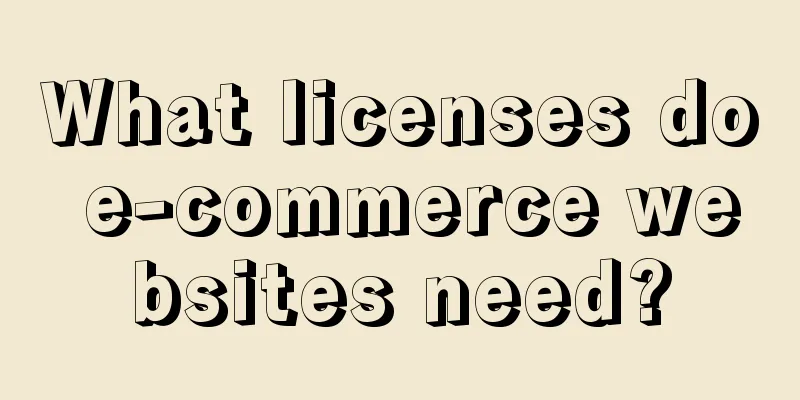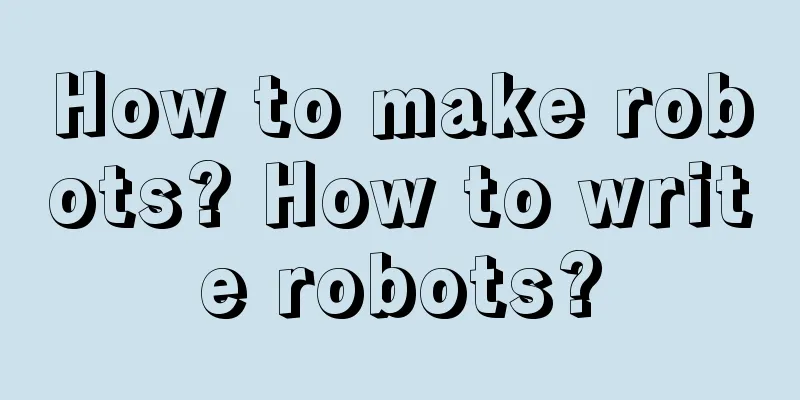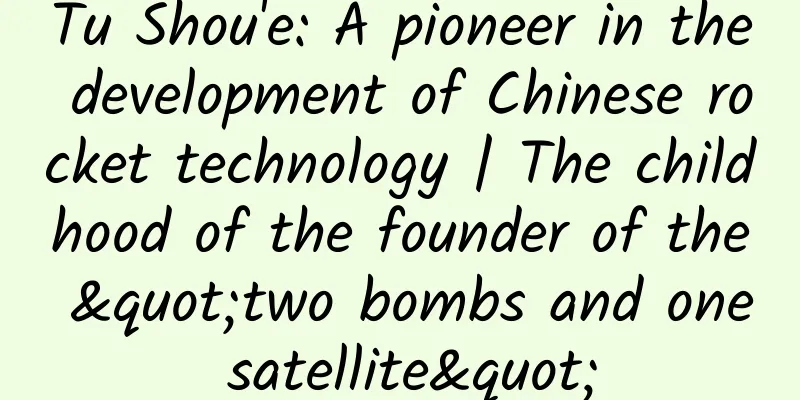Android event distribution mechanism

Event distribution mechanismAndroid event distribution refers to the process in which the system passes these events to the correct view or component for processing when the user touches the screen or performs other operations in the Android system. Android event distribution follows a rule called "event distribution mechanism", which consists of three main stages: touch event capture stage, target view processing stage and bubbling stage. In the capture phase of touch events, events start from the top-level view (such as Activity) and are passed down level by level until the bottom-level subview is found. In this process, each view has the opportunity to intercept the event. If a view intercepts the event, the subsequent views will not be able to receive the event. In the processing phase of the target view, the event is passed to the bottom-level child view and processed by that view. If the view does not handle the event, the event is passed to its parent view until a view that can handle the event is found. In the bubbling phase, the event bubbles up from the bottom view until it reaches the top view. In this process, each view has the opportunity to handle the event. If a view handles the event, the subsequent view will not receive the event. Through this event distribution mechanism, the Android system can accurately pass the user's operation to the correct view or component for processing, thereby realizing the interaction between the user and the application. In actual development, we can customize the event processing logic by rewriting the relevant methods of the view (such as onTouchEvent()) to meet specific needs. Objects involved
The above are some key objects in event distribution, which work together to implement the event distribution mechanism in Android. MotionEventMotionEvent is a class in Android that handles events related to user interaction, such as touching the screen, pressing a button, etc. It contains a series of constants and methods for obtaining information such as event type, coordinates, time, etc. By listening to MotionEvent, developers can respond to and process user touch operations. The following are some commonly used MotionEvent methods:
These methods can help developers obtain relevant information about touch events and perform corresponding processing. MotionEvent#getAction() typeThe MotionEvent#getAction() method returns an integer indicating the type of the current touch event. The specific types are as follows:
These types can be compared with the constants defined in the MotionEvent class to determine the type of the current touch event. For example, you can use the following code to determine whether the current event is a press event: Example: Event flow from finger touching the screen to leaving the screen picture Event dispatching between objectsIn Android, event distribution is implemented through the View event distribution mechanism. When the user touches the screen or performs other operations, the event will be passed down from the top ViewGroup until a suitable View is found to handle the event. Event distribution in Android involves the following objects:
During the event distribution process, each object has the opportunity to handle the event. If an object handles the event, the event will stop being passed. If an object does not handle the event, the event will continue to be passed down until a suitable handler is found or the event is passed to the bottom-level View. You can implement event distribution and delivery by overriding the dispatchTouchEvent() method of View. In this method, you can call the super.dispatchTouchEvent() method to pass the event to the parent View or call the onTouchEvent() method of View to handle the event as needed. Event distribution in Android is achieved through collaboration between objects such as Activity, Window, View, and ViewGroup. Each object has the opportunity to handle events, and event delivery and processing can be achieved by reasonably rewriting related methods. Analysis of event distribution mechanismFrom the above article, we know that the delivery process of Android event distribution mechanism can be divided into three stages: distribution, interception and processing.
The transmission process of the Android event distribution mechanism is a recursive process from top to bottom. The event will be intercepted and judged by the parent ViewGroup and the child View in turn, and finally reach the bottom View for processing. In this process, you can intercept and process the event by rewriting the relevant methods, so as to realize the customized interaction logic. Activity event distribution mechanismThe event distribution mechanism of Activity is implemented through the hierarchical relationship between ViewGroup and View. When the user touches the screen or presses a key, the system will pass the event to the root layout ViewGroup of the currently displayed Activity, and then the ViewGroup will be responsible for distributing the event to each child View for processing. The specific event distribution process is as follows:
Through such an event distribution mechanism, the Android system can flexibly process user touch and key events, thereby achieving various interactive effects. Activity source code: Let's look at getWindow().superDispatchTouchEvent(ev); Window is an abstract class, and the only implementation class is PhoneWindow. Locate superDispatchTouchEvent() of PhoneWindow. PhoneWindow source code: mDecor is the DecorView class, which is an inner class of the PhoneWindow class. DecorView is also the top-level View in the entire Window. DecorViewDecorView is a class in Android. It is a top-level view in the Android system and is used to host the user interface of an application. It is part of the Android window system and is responsible for managing the windows and layout of the application. DecorView is a special ViewGroup that contains the entire user interface of the application, including the status bar, title bar, content area, etc. It is the root view of an Android application, and all other views are subviews of DecorView. The main function of DecorView is to provide a container for placing the layout and controls of the application. It is also responsible for handling user input events, such as touch, slide, etc., and passing them to the corresponding subviews for processing. In Android development, we usually do not operate DecorView directly, but manage and operate the application's user interface through Activity or Fragment. DecorView is automatically created and managed by Activity or Fragment internally, and developers only need to focus on the design and interaction logic of layout and controls. DecorView is the root view of an Android application. It is responsible for hosting the application's user interface and providing container and event handling functions. DecorView is a special ViewGroup, and its distribution and processing are the same as ViewGroup. Let's look at ViewGroup's superDispatchTouchEvent() The entire Activity event distribution process is as follows: picture ViewGroup event distribution mechanismViewGroup is a special View that can contain other Views or ViewGroups. When a user performs a touch operation, the event will be passed to the ViewGroup, and the ViewGroup will be responsible for distributing the event to its child Views or child ViewGroups. The event distribution mechanism of ViewGroup mainly includes the following processes:
The event distribution mechanism of ViewGroup is realized through the transmission, interception and processing of events. By overriding the dispatchTouchEvent() and onInterceptTouchEvent() methods, you can customize the processing of events. This mechanism can ensure the correct transmission and processing of events between ViewGroup and its child View or child ViewGroup. The entire ViewGroup distribution process is as follows: picture View event distribution mechanismThe View event distribution mechanism mainly includes three key methods: dispatchTouchEvent, onInterceptTouchEvent and onTouchEvent.
The process of View event distribution mechanism is as follows:
View#dispatchTouchEvent source code: Only when all four conditions are true will true be returned, otherwise onTouchEvent() is executed. The following analyzes these four conditions one by one:
If setOnTouchListener returns true, the above four conditions will be met and true will be returned, so that View.dispatchTouchEvent() will directly return true, the event distribution will end, and onTouchEvent(event) will not be executed. View#onTouchEvent(event) source code: The entire View distribution process is as follows: picture Summarizepicture dispatchTouchEventdispatchTouchEvent is used to distribute touch events. It is a method in the ViewGroup class that is used to pass touch events to child Views or process its own touch events. The transmission of touch events is achieved through the touch event distribution mechanism. When the user touches the screen, the system will pass the touch event to the top-level ViewGroup, which is then responsible for passing the touch event to the child View or processing its own touch event. The function of the dispatchTouchEvent method is to distribute touch events to child Views or process its own touch events. It determines whether to pass the touch event to a child View or process its own touch event based on the type and location of the touch event. In the dispatchTouchEvent method, the onInterceptTouchEvent method and the onTouchEvent method are called in sequence to determine whether to intercept the touch event and process the touch event. If the onInterceptTouchEvent method returns true, it means that the touch event is intercepted and the touch event is no longer passed to the child View; if the onTouchEvent method returns true, it means that the touch event is processed and the touch event is no longer passed to the child View. onTouchEventonTouchEvent is used to handle touch events. It is a member method of the View class and can be overridden to implement custom touch event processing logic. Touch events include pressing (ACTION_DOWN), moving (ACTION_MOVE), lifting (ACTION_UP), etc. When the user touches the screen, the system passes the touch event to the corresponding View and calls the onTouchEvent method of the View to handle the event. In the onTouchEvent method, you can perform corresponding processing according to different touch actions, such as drawing according to the touch position, processing sliding events, processing click events, etc. You can implement custom touch interaction effects by overriding the onTouchEvent method. Rewrite the onTouchEvent method to handle touch events: It should be noted that the return value of the onTouchEvent method is of boolean type. If it returns true, it means that the touch event has been processed and will not be passed to other Views; if it returns false, the touch event will be passed to the parent View or other related Views for processing. onInterceptTouchEventonInterceptTouchEvent is used to intercept touch events. It is usually used by parent containers to intercept and process touch events of child Views. Touch events are generated by touch points on the screen, including actions such as pressing, moving, and lifting. When a touch event occurs, the system will pass the event to the top-level View and distribute it through the dispatchTouchEvent method. During the distribution process, if the onInterceptTouchEvent method of the parent container returns true, it means that the parent container will intercept the event and no longer pass the event to the child View; if it returns false, it means that the parent container will not intercept the event and continue to pass the event to the child View. The return value of the onInterceptTouchEvent method determines whether to intercept the touch event. It has three possible return values:
By processing touch events in the onInterceptTouchEvent method, we can implement some specific touch event logic, such as sliding conflict handling, multi-finger touch event handling, etc. setOnTouchListenersetOnTouchListener is a method used to set a touch event listener to handle touch events. Use the setOnTouchListener method to set a touch event listener for a control (such as Button, ImageView, etc.). When the user touches the control, the touch event listener will be triggered and perform the corresponding operation. Sample code: button is the view object for which the touch event listener is to be set. The setOnTouchListener method accepts a View.OnTouchListener object as a parameter, which implements the onTouch method for handling touch events. In the onTouch method, you can write your own touch event processing logic. Depending on the different actions of the MotionEvent object (such as pressing, moving, lifting, etc.), you can perform corresponding operations. Finally, you need to return a Boolean value to indicate whether the touch event has been processed. The setOnTouchListener method can be used to handle various touch events, such as dragging, zooming, sliding, etc. According to specific needs, you can write corresponding code logic in the onTouch method. |
>>: The update rate of iOS 17 is sluggish, and more and more users don’t want to upgrade!
Recommend
A couple died of hypothermia after climbing the top of an ice crystal at night! How terrible is hypothermia?
Audit expert: Wang Xuejiang Professor of Pathophy...
New research: 50 years of tobacco control has saved 3.85 million lives and extended life expectancy by 19.8 years per person
Recently, a major study published in the Journal ...
Vanguards descend from the sky: airborne troops to safeguard national security
Airborne troops are troops that use aircraft as t...
Bad sleeping posture is just a trigger. The real reason for a stiff neck is...
Author: Liu Xin, Emergency Department, Beijing Ch...
The neglected performance of mobile phone flash memory is actually more important than the processor
In recent days, two unfamiliar words suddenly ent...
PC WeChat article one-click export assistant_resource cat, green software download station
A free WeChat article export tool that can export...
Analysis of competitive products of Jianying APP
“ Competitive product analysis is one of the esse...
In order to avoid using pesticides, they plant wild flowers in farmland?
Vegetables and fruits are an essential part of a ...
Tips on using wildcards in Baidu search promotion!
What are wildcards? Wildcards can help you insert...
Meteorological Analysis | Overview of Mohe Winter Climate in 2020/2021 under the Background of La Niña
Text/Photo by Wu Shusen La Niña is a climate phen...
The 16GB iPad only has half the available space
As applications and multimedia content take up mo...
We cannot enter the "forbidden zone of life", but they live tenaciously here
In nature, there are some environments where ordi...
Artificial intelligence predicts death: It is not the god of death, but helps humans live longer
Do not go gentle into that good night Old age sho...
Ideal responds to the Ideal ONE fire, which may be caused by iron sheets piercing the high-pressure oil pipe
Although new energy vehicles are the general tren...
What is Happy Planet? Besides Earth, there is also... | Tutu Science Fiction
Q Could there be alien life on habitable planets?...